Settings (Windows)
Settings or Windows Settings (known as PC settings in Windows 8 and 8.1) is a component of Microsoft Windows which was introduced in Windows 8. It allows the user to customize and configure the operating system. Microsoft intends it to eventually replace the existing Control Panel.[1] It provides access to the main configuration options and settings for a user's PC. While very similar to the original Control Panel, the new Settings menu features categories of possible user interactions and activities, rather than simply listing all devices and options, from whom a user is supposed to choose.
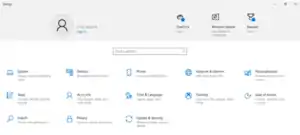 Settings app on Windows 10 Version 1803, displayed with light theme | |
| Other names | PC settings Immersive Control Panel |
|---|---|
| Developer(s) | Microsoft |
| Included with | Windows 8 and later |
| Type | Control panel |
Windows 8.x
On Windows 8, PC settings was designed as a simplified settings area optimized for use on touchscreen devices. It exposed a small portion of Control Panel functionality on a two-paned full-screen interface; additionally, adding accounts and changing user pictures could only be done from PC settings.[2]
Windows 8.1 improved upon this component to include more options that were previously exclusive to Control Panel,[3] as well as providing more organization and a redesign. It also added a small "Control Panel" link at the bottom of the left pane to allow users to open the Control Panel and access further options.
The categories listed are:
- PC and devices
- Accounts
- OneDrive
- Search and apps
- Privacy
- Network
- Time and language
- Ease of Access
- Update and recovery
- (Only if Windows isn't activated) Activate Windows. Activate Windows8.1
Windows 10
On Windows 10, the app was renamed to "Settings". It includes more options that were previously exclusive to the desktop Control Panel. Windows Update, which belonged to the Control Panel prior to Windows 10, now exclusively belong to Settings. As it is also a Universal Windows app, this version of Settings is also used on Windows 10 Mobile for smartphones and tablet computers.[6][7] On October 4, 2015, Brandon LeBlanc from Microsoft said Settings would eventually replace the Control Panel.[1]
The Windows 10 Settings app contains the following categories:
- System
- Devices
- Phone (introduced in Windows 10 Fall Creators Update)
- Network & Internet
- Personalization
- Apps (introduced in Windows 10 Creators Update)
- Accounts
- Time & Language
- Gaming (introduced in Windows 10 Anniversary Update)
- Ease of Access
- Cortana (introduced in Windows 10 Fall Creators Update; removed in Windows 10 May 2020 Update)
- Privacy
- Update & Security
- Mixed Reality (introduced in Windows 10 Creators Update; appears only if a device meeting minimum HoloLens requirements is connected to the PC.)[8]
References
- Coppock, Mark (October 9, 2015). "Microsoft will fully replace Control Panel with "Settings" in future Windows 10 builds". On MSFT. Retrieved March 29, 2017.
- "Adding and Managing Users in Windows 8". PC World. IDG. Retrieved September 20, 2015.
- Bright, Peter (March 25, 2013). "Windows Blue leaks: More Metro, more multitasking". Ars Technica. Condé Nast. Retrieved January 20, 2014.
- Lowensohn, Josh (January 21, 2015). "Microsoft previews universal apps for Windows 10 PCs, tablets, and phones". The Verge. Vox Media. Retrieved February 7, 2015.
- Bright, Peter (February 6, 2015). "Leaked images of Windows 10 for phones show us what to expect". Ars Technica. Condé Nast. Retrieved February 7, 2015.
- "Add or Remove Mixed Reality from Settings in Windows 10 - Winaero". Winaero. February 16, 2017. Retrieved April 24, 2017.
External links
- What's new in the Windows 10 Creators Update Settings app - Windows Central
- What's new with the Settings app in the Windows 10 Fall Creators Update - Windows Central