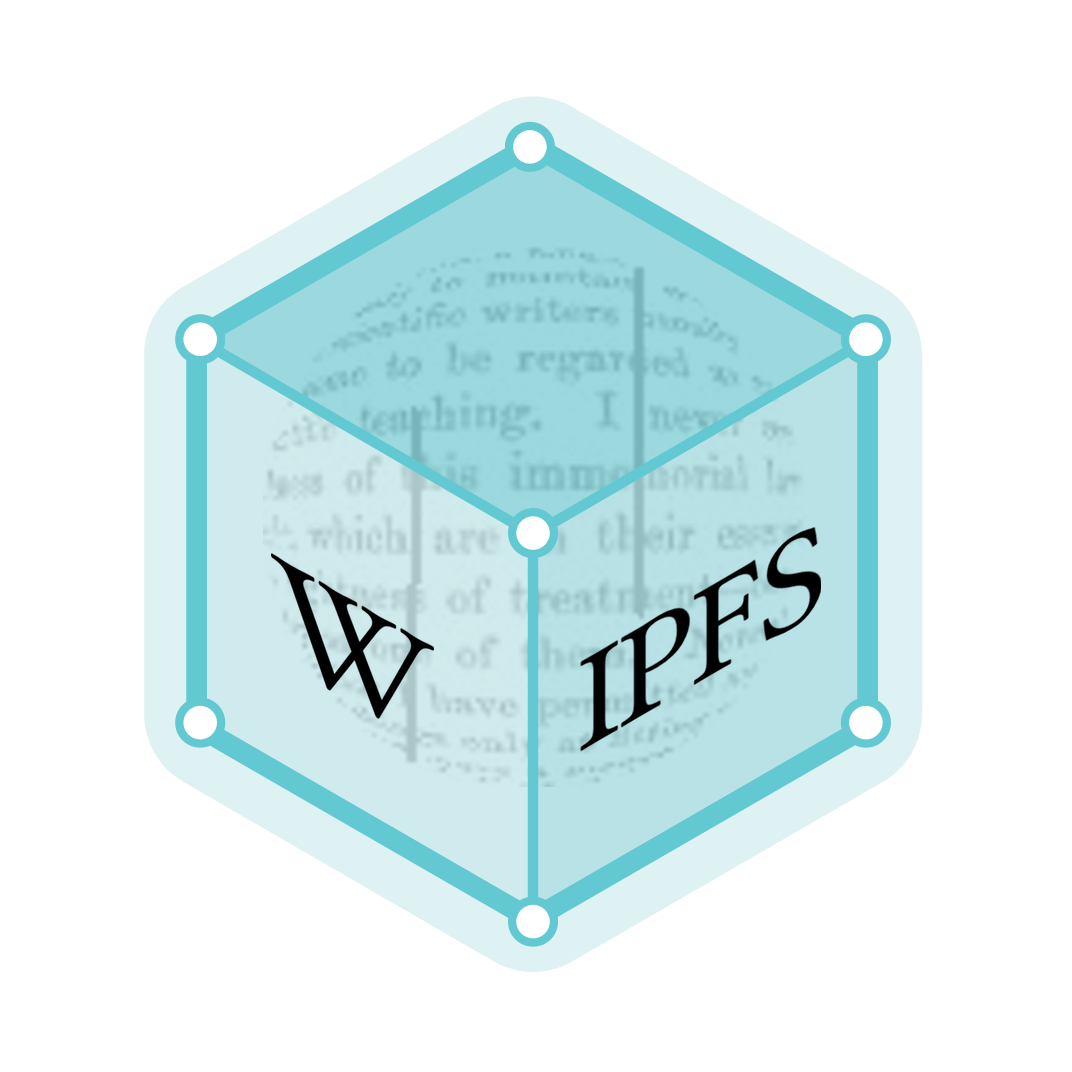Trash (computing)
In computing, the trash (also known as the Recycle Bin in Microsoft Windows and by other names in other operating systems) is temporary storage for files that have been deleted in a file manager by the user, but not yet permanently erased from the file system. Typically, a recycle bin is presented as a special file directory to the user (whether or not it is actually a single directory depends on the implementation), allowing the user to browse deleted (removed) files, undelete those that were deleted by mistake, or delete them permanently (either one by one, or via an 'empty trash' command).


Within a trash folder, a record may be kept of each file and/or directory's original location, depending on the implementation. On certain operating systems, files must be moved out of the trash before they can be accessed again.
Whether or not files deleted by a program go to the recycle bin depends on its level of integration with a particular desktop environment and its function. Low-level utilities usually bypass this layer entirely and delete files immediately. A program that includes file manager functionality may or may not send files to the recycle bin, or it may allow the user to choose between these options.
History
A small icon of a waste container for deleting files was implemented during the development of the Apple Lisa user interface in 1982, where it was called the "Wastebasket". The concept carried over to the Apple Macintosh, as the "Trash",[1] except in the pre-OS 9 "International English" localization, which retained "Wastebasket".[2]
Apple Inc. sued to prevent other software companies from offering graphical user interfaces similar to its own. Apple lost most of its claims but courts agreed Apple's Trash icon was original and protected by copyright.[3] Non-Apple software may use other metaphors for file deletion, such as Recycle Bin, Smart Eraser, or Shredder.[4]
In early versions of the Macintosh Finder, Trash contents were listed in volatile memory. Files moved to the Trash would appear there only until the Finder session ended, then they would be automatically erased. When System 7 was released, the Trash became a folder that retained its contents until the user chose to empty the trash.
Microsoft first implemented the "trash can" concept in MS-DOS 6, under the name Delete Sentry: When a file was deleted, it was moved to a hidden SENTRY folder at the root of the drive.[5][6] Microsoft introduced its current trash system, the Recycle Bin, with Windows 95, as an area to store and review files and folders prior to deletion.[7] In this version, the original location record of the file is stored, but the folder itself didn't allow subdirectories. When a folder is deleted, its containing files are moved into the bin and mixed with other deleted files. The directory structure can only be restored if the batch of files are "undeleted". The current (revised) Recycle Bin allows for subdirectory trees to exist within folders that have been moved there.
Implementations
Recycle bin functionality is usually integrated into a desktop environment and its file manager. Examples include:
- MS-DOS 6.x, with Microsoft Undelete, as "Delete Sentry"
- Classic Mac OS and macOS, with Finder, as "Trash" (or Wastebasket in defunct localisations)
- Microsoft Windows, with Windows Explorer (later called File Explorer starting with Windows 8), as "Recycle Bin"
- GNOME and MATE (Linux), with Nautilus and Caja, respectively
- KDE (Linux), with Konqueror and Dolphin
- Xfce (Linux), with Thunar
- Amiga, with Workbench. The Professional File System added trashcan-esque behavior at the filesystem level.
Some implementations may contain "shredding" functionality to counter data remanence.
Linux desktop environments
The KDE, GNOME[8] and Xfce implementations comply with the freedesktop.org Trash specification,[9] ensuring that any applications written with this specification in mind will be interoperable with any trash can implementation.
Although the various Linux desktop environments such as GNOME, KDE, and Xfce provide a trash mechanism, there is traditionally no simple way to trash something from the command line interface. Some third-party applications, such as trash-cli, provide commands on the command-line to use the trash, compatible with the FreeDesktop.org Trash Specification.
macOS
Under macOS, when a file is deleted in Finder, it is moved to a .Trashes folder, and when viewing the device's available space the space occupied by the deleted files is shown as occupied.
In macOS Sierra, the user can turn on an option to have the Trash delete after 30 days.[10]
Since macOS Mojave, the Trash has been known as "bin" in the Australian English localisation. Since macOS Catalina, "bin" has also been used in the UK localisation.[11]
Microsoft Windows
Microsoft's Recycle Bin is implemented as a special folder with columns like Date deleted and Original location. Typically only files deleted via File Explorer (but not necessarily other Windows graphical interfaces such as file selection dialogs) will be put into the Recycle Bin; files deleted via the Command Prompt are permanently deleted, as (by default) are files deleted via operating system APIs and applications other than Windows Explorer.[12] Some operating system APIs do, however, allow applications to recycle files rather than delete them.[13] In previous Windows operating systems and in MS-DOS, undeletion was the only way to recover accidentally or intentionally deleted files.
As standard, the Recycle Bin only stores files deleted from hard drives, not from removable media, such as memory cards, thumb drives, or floppy disks, nor does it store files deleted from network drives.[14] There are methods to make it work on network paths, however.[15]
The Recycle Bin has a setting to configure the amount of deleted files it can store. Free disk space allocated for this is not actually used until files are deleted from folders and stored in the Recycle Bin. In versions of Windows prior to Windows Vista, the default configuration of the Recycle Bin is a global setting for all drives to hold 10% of the total capacity of each host hard drive volume to store deleted files. For example, on a volume with a capacity of 20 gigabytes, the Recycle Bin will hold up to 2 gigabytes of deleted files. This can be changed anywhere from 0 to 100% of the drive space, but will not be allowed to exceed 3.99GB of space, even if the user-indicated % of the drive space is larger than 3.99GB. If the Recycle Bin fills up to maximum capacity, the oldest files will be deleted in order to accommodate the newly deleted files.[7] If a file is too large for the Recycle Bin, the user will be prompted to immediately and permanently delete the file instead. This 3.99GB limit does not apply in Windows Vista and later Windows versions.
The actual location of the Recycle Bin depends on the type of operating system and file system. On older FAT file systems (typically Windows 98 and prior), it is located in Drive:\RECYCLED. In the NTFS filesystem (Windows 2000, XP, NT) it is Drive:\RECYCLER. On Windows Vista and Windows 7 it is Drive:\$Recycle.Bin folder.[16]
The Recycle Bin can be accessed from the desktop or Windows Explorer, or by typing shell:RecycleBinFolder in the Run dialog box (⊞ Win+R). It is the only icon shown by default on the Windows XP desktop. When accessed from the desktop, the Recycle Bin options and information are different from those of the physical Recycle Bin folders seen on each partition in Windows Explorer. From Windows XP onwards, with NTFS, different users cannot see the contents of each other's Recycle Bins.
Prior to Windows Vista, a file in the Recycle Bin is stored in its physical location and renamed as D<original drive letter of file><#>.<original extension>.[7] A hidden file called info2 (info in Windows 95 without the Windows Desktop Update) stores the file's original path and original name in binary format.[7] Since Windows Vista, the "meta" information of each file is saved as $I<number>.<original extension> and the original file is renamed to $R<number>.<original extension>.
When the user views the Recycle Bin, the files are displayed with their original names. When the file is "Restored" from the Recycle Bin, it is returned to its original directory and name.[7]
In Windows Explorer, files are moved to the Recycle Bin in a number of ways:
- By right-clicking on a file and selecting delete from the menu
- Selecting the file and pressing the delete key
- Selecting delete from the Task pane in Windows XP
- Selecting the file and choosing delete from the File menu (in Windows XP Explorer)
- By dragging and dropping a file into the Recycle Bin icon
- From the Send To menu
- From a context menu command or some other function in a software application (usually configurable)
It is possible to bypass the Recycle Bin and directly delete a file by holding the SHIFT key while performing an action that would normally send a file to the trash.[17]
Other uses
Apple's macOS has long allowed dragging a disk icon to the Trash as a method for unmounting and/or physically ejecting a disk, but this does not place the disk in the Trash folder nor does it erase the disk. In macOS the Trash icon temporarily changes to an Eject or Disconnect symbol whenever storage volumes are dragged. The GNOME Human Interface Guidelines cite such behavior as an example of a discouraged metaphor.[18]
See also
References
- "Macintosh Stories: Busy Being Born". Folklore.org. 22 February 1999. Retrieved 26 August 2011.
- "GUIdebook > Extras > Trivia". Folklore.org. 2006. Retrieved 30 April 2012.
- "APPLE COMPUTER, INC. v. MICROSOFT CORP., 35 F.3d 1435 (9th Cir. 1994)". Home.earthlink.net. Retrieved 26 August 2011.
- Lewis, Peter H. (27 August 1991). "PERSONAL COMPUTERS; Norton Desktop for Windows". The New York Times.
- "Delete Sentry Automatically Purges Files When Necessary". Microsoft Support. Microsoft Corporation. Retrieved 3 June 2010.
When Microsoft Undelete is using the Delete Sentry level of protection, files that are deleted are stored in a hidden SENTRY directory in the root of the drive.
- "Now You Delete It, Now You Don't". PC Operating Instructions, Vol.5 Issue 6. Smart Computing. June 1994. Retrieved 3 June 2010.
Delete Sentry. This is the most reliable file-recovery method. This method sets up a hidden directory named SENTRY. UNDELETE saves the contents of all deleted files in this directory. Because these files are kept in the hidden directory, it doesn't matter whether the originals have been written over or not. UNDELETE simply restores the files you want from the SENTRY directory.
- "How the Recycle Bin Stores Files". Microsoft. 19 January 2007. Retrieved 8 September 2008.
- "Bug 41850 – Trash should follow fdo trash spec (adds restoring facilities)". Bugzilla.gnome.org. Retrieved 26 August 2011.
- "Trash specification". Freedesktop.org. Retrieved 3 April 2012.
- "Here's Why You May Never Need to Empty Trash in macOS Sierra". TekRevue. Retrieved 9 January 2018.
- https://www.imore.com/apple-ditches-trash-can-name-uk-macos-catalina-update
- "Files Deleted at MS-DOS Prompt Do Not Go to Recycle Bin". Support.microsoft.com. 19 January 2007. Retrieved 9 September 2011.
- "c# - How do you place a file in recycle bin instead of delete?". Stack Overflow. Retrieved 26 August 2011.
- "Recycle Bin overview: Windows XP Professional Product Documentation". Microsoft.com. Retrieved 9 September 2011.
- "Enable Recycle Bin on mapped network drives".
- "Why does the Recycle Bin have different file system names on FAT and NTFS?". The Old New Thing. MSDN Blogs. Retrieved 26 August 2011.
- "HOW TO: Bypass the Recycle Bin When You Delete Files and Folders in Windows XP". Support.microsoft.com. 26 March 2004. Retrieved 9 September 2011.
- "Create a Match Between Your Application and the Real World". Library.gnome.org. Retrieved 10 October 2015.