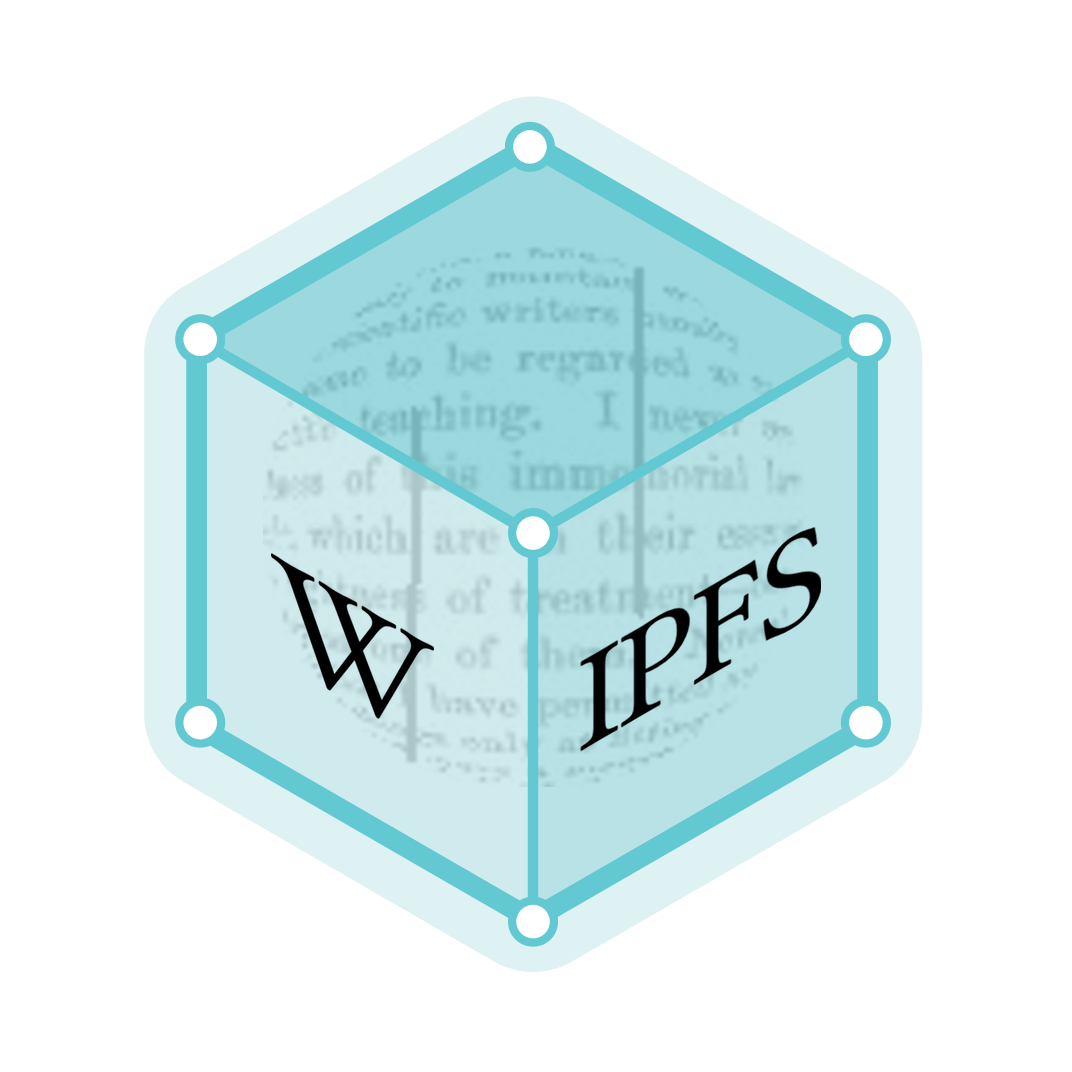Features new to Windows 10
Windows 10 introduced a number of new elements, including the option to use a touch-optimized interface (known as tablet mode) or a traditional desktop interface similar to that of Windows 7 along with live tiles from Windows 8. However, unlike previous versions of Windows, where most, if not all, major features for that release were completed by its RTM, Windows 10 continues to receive major features and changes beyond its initial release to market. Microsoft describes Windows 10 as an 'operating system as a service' that will receive ongoing updates to its features and functionality. This is supplemented with the ability for enterprise environments to receive non-critical updates at a slower pace, and to use long-term support milestones that will only receive critical updates, such as security patches, over their ten-year lifespan of support.[1]
| Part of a series on |
| Windows 10 |
|---|
| Related |
Version 1507
Windows 10, codenamed "Threshold 1", is the first release of Windows 10. It carries the build number 10.0.10240. While the build itself doesn't contain the version number, Microsoft retroactively named this version 1507,[2] standing for July 2015 and matching the versioning scheme for later updates. "Threshold 1" was announced on an event on September 30, 2014 with a first preview following the day after. The final release was made available to Windows Insiders on July 15, 2015, followed by a public release on July 29, 2015 as a free upgrade to Windows 7 and Windows 8.1.
The Threshold 1 release of Windows 10 is only supported for users of the Long Term Servicing Branch (LTSB).[2]
New feature indicated for this release are only those added since Windows 8.1 Update 1, released in April 2014.
Bundled apps
The Mail app adds user-configurable swipe gesture controls and POP3 email support.[3] Google Calendar support is added to the Calendar app.[3] The Settings app is expanded to have similar functionality as the Control Panel, albeit with a Metro-style user interface.[3] The Map app can download maps for offline use.[4]
Microsoft Edge
Microsoft Edge is the new browser for Windows 10 and is the successor to Internet Explorer 11, although Internet Explorer will remain for compatibility and legacy purposes. Cortana has been integrated into Edge, accessible by the option "Ask Cortana" in the right click menu, as well as a Reading View and the ability to write notes directly on web pages and save to OneNote. A Reading List feature has also been added, where users can save articles or other content to be accessed and read later. Microsoft Edge also includes a Share button on its toolbar where tapping or clicking on it will bring up the system Share panel, where users will be able to share a webpage to installed applications such as Reading List or third-party apps such as Facebook and Twitter.[5][6][7] Since its release, Microsoft Edge has scored 402 out of 555 points on HTML5test.[8]
Development platform
Windows 10 introduced Universal Windows Platform (UWP), an extension of the Windows Runtime platform which was originally introduced with Windows 8. UWP emphasizes a core set of APIs common to all variations of the operating system, enabling the ability to code a single application with adaptations (such as user interface differences) for different device families and states, including desktops and laptops, tablets, smartphones (via Windows 10 Mobile), Xbox One, and other new device classes such as Surface Hub and HoloLens. An application may also react to the available displays and input on a device; when connected to a monitor or a suitable docking station, a UWP app on a smartphone can take on the appearance of the app on a PC. Information can also be synchronized between versions of an app for different devices, such as notifications and licensing.[9][10][11]
DirectX 12
Windows 10 includes DirectX 12 alongside WDDM 2.0.[12][13] Unveiled March 2014 at GDC, DirectX 12 aims to provide "console-level efficiency" with "closer to the metal" access to hardware resources, and reduced CPU and graphics driver overhead.[14][15] Most of the performance improvements are achieved through low-level programming, which can reduce single-threaded CPU bottlenecking caused by abstraction through higher level APIs. The performance gains achieved by allowing developers direct access to GPU resources is similar to other low-level rendering initiatives such as AMD's Mantle, Apple's Metal API or the OpenGL successor, Vulkan.[16][17] WDDM 2.0 introduces a new virtual memory management and allocation system to reduce workload on the kernel-mode driver.[12][18]
Xbox One integration
Windows 10 brings more updates to the Xbox app introduced in Windows 8. Games from the Xbox One can be streamed to any Windows 10 device excluding smartphones.[19]
Game bar and game DVR
Windows 10 introduces the game bar, which provides screenshot and video capture functionality for Windows games. Users can invoke the game bar, record gameplay, or take a screenshot using the appropriate keyboard shortcuts. Windows 10 can also continuously capture gameplays in the background; this allows the user to request that the last few users defined moments of gameplay be saved to the hard disk. This is useful if a user wants to save and/or share a moment of gameplay but did not think to explicitly record it beforehand.[20]
Shell and user interface
Windows 10 also allows web apps and desktop software (using either Win32 or .NET Framework), to be packaged for distribution on Windows Store. Desktop software distributed through Windows Store is packaged using the App-V system to allow sandboxing. Web apps are executed from remote servers, and have access to Windows functions such as notifications and camera access. As with Windows 8, locally packaged web apps can be written using HTML and WinJS.[21][22]
Action Center
What was once called "Action Center" in Windows 7, Windows Server 2008 R2 and their successor is now called Security and Maintenance. The title of "Action Center" in Windows 10 is usurped by a sidebar that provides a list of received notifications and a group of "Quick actions" buttons for different settings areas. It is accessed by clicking the Notifications icon in the system tray, or swiping from the right of the screen on touchscreens.[23][24][25]
Command line
Windows 10 brings improvements to the system's command-line interface. Unlike in previous versions of Windows NT, the Win32 console windows can now be resized without any restrictions. It can be made to cover the full screen by pressing the Alt+↵ Enter combination on keyboard. Microsoft also enabled the use of standard keyboard shortcuts, such as those for cut, copy, and paste, within the console. Word wrapping and keyboard shortcuts to move the caret, select and manipulate text have become available.[2] Other features such as word wrap and transparency were also included. The user has the option to disable the new features and return to the legacy console if they wish.[26]
Continuum
Continuum is the blanket title for a group of features on Windows 10 that are designed to enable smoother transitions between a default interface mode designed for use with a keyboard and mouse, and an interface designed for touchscreen environments, especially on hybrid devices such as laplets. Enabling "Tablet mode" switches the primary interface to a full screen version of the Start menu, and opens all applications in a maximized view by default. The taskbar is also modified, adding a Back button next to the Start button, and by default, hiding buttons for opened and pinned applications. Task View is used as the primary means of switching programs. Windows can prompt to switch between these two modes, or automatically do so, if certain events occur, such as plugging in a keyboard or mouse to a tablet, switching a laplet to its laptop state, or vice versa.[27][28][29][30]
Cortana
Windows 10 has brought the Cortana assistant from Windows Phone 8.1 to Windows 10. By default, Cortana appears as a search pane on the taskbar, but can be changed into a button, like in tablet mode, and can be activated by voice using the command "Hey Cortana", when a user searches the Start menu, or when a user searches the Cortana search pane. With Cortana, users can ask Cortana questions about the weather, calendar events, and other types of notifications, along with online information.[31] Cortana currently requires a Microsoft Account to function.
Start Menu
Windows 10 reintroduced the start menu as seen in versions of Windows prior to 8. However, unlike these versions, the new start menu includes live tile features from Windows 8. It is possible to resize the Start menu and view recently added and most used applications. It can also be made full screen for tablet users or users that prefer a Windows 8-like experience.[32] The right hand side of the Start menu can be used to pin tiles. The menu can contain a limited amount of columns, depending on the screen resolution. These columns can be divided in groups that can all have their own title. Every group is divided into 6 or 8 other columns, depending on the user's settings, to allow either 6 or 8 small sized tiles next to each other.
Task View
Task View is a task switching and virtual desktop system, accessible via the taskbar button, keyboard shortcut Windows+Tab ↹, or swiping from the left of a touchscreen.[33][34] Activating Task View shows a zoomed display of all windows currently opened on a specific monitor; clicking on a window switches to it. Task View can also be displayed when a window is snapped to half the screen or three windows are snapped to fourths of the screen, prompting for a window to occupy the remainder of the screen. Task View also allows the creation of virtual workspaces; windows can be dragged into and out of these workspaces.[35]
System Settings
The modern Settings app from Windows 8 continues to evolve in Windows 10, incorporating more system setting configuration functionality from the Windows Control Panel. The ultimate goal is to make the Settings app feature complete, obviating the need for the Control Panel.[36][37]
The Push-button reset function has been changed to utilize files from the current Windows installation to rebuild the system rather than a separate recovery image. System updates carry over into the new installation and do not have to be re-downloaded.[38] The separate "Refresh" option is removed; users are now given explicit choices within the Reset process to remove all personal files and applications, keep personal files but remove applications, or perform a full factory reset.[39]
Security
MAC Address Randomization in WiFi has been introduced to try to prevent third parties from using the MAC address to track devices [40]
Windows Hello
Windows Hello is a feature on Windows 10 that allows users to unlock the device with a user's fingerprint, iris scan, or face. It is an alternate option for signing in. Long passwords are hard to remember,[41][42] so users use Windows Hello. There are two ways to unlock the device
Version 1511 (November Update)
Windows 10 November Update, or Windows 10 Version 1511, codenamed "Threshold 2", is the first major update to Windows 10. It carries the build number 10.0.10586 and version 1511, referencing its date of release, November 2015. The first preview was released on August 18, 2015. The final release was made available to Windows Insiders on November 3, 2015, followed by a public release on November 12, 2015 to existing Windows 10 users, and as a free upgrade from Windows 7 and Windows 8.1. Unlike the initial release of Windows, this branch was also made available to existing Windows Phone 8.1-devices and the Xbox One and as a preview release to Windows Server 2016, and was pre-installed on new Windows 10 Mobile-devices like the Microsoft Lumia 950.
The Threshold 2 release of Windows 10 is supported for users of the Current Branch for Businesses (CBB)
The changes below highlight features new since the "Threshold 1" release of Windows 10.
Bundled Apps
- Windows Feedback app now allows sharing of feedback.[43]
- Mail and Calendar apps now support dark and light theme, with various accent color option. External images can be set to automatically download, and Digital Signature, S/MIME Encryption are now supported[44]
- Introduces Skype Messaging, Skype Video, and Skype Phone UWP apps.
- Update to the Xbox App
- Find friends using Facebook[45]
- Record voice while recording gameplay using Windows 10's Game DVR feature[45]
- Browse the Xbox One and Windows 10 games store directly from the Xbox app[45]
- Compare game achievement progress with other Xbox Live users[46]
- Use the Xbox app for entering text on the Xbox One console[46]
- Updating activity feed and online friends list in real-time[46]
- Other built-in apps have been refreshed with features and bug fixes
Microsoft Edge
- New features (e.g. pointer lock, Canvas blending modes, <meter> element, etc.) in Microsoft Edge[47]
- Object RTC API now available in Microsoft Edge[48]
- Tab previews on hover[49]
- Added media casting in Microsoft Edge, excluding protected content[50]
- Ask Cortana works inside PDFs in Microsoft Edge[50]
Miscellaneous
- Compression of unused memory pages.[51]
- New environment variable editor[52]
- Enabled Nested Virtualization[53]
- Windows Spotlight now enabled for the Pro edition. It was previously only available for the Home edition.
- Find my Device [54]
Cortana
- Cortana is now available in Australia, Canada, India, and Japan.[55]
- Users no longer need to sign into the PC with a Microsoft Account. They can simply log into Cortana separately.[56]
- Users can make handwritten reminder in Cortana's notebook.[57][54]
- Cortana can now send SMS through the desktop, or notify the user of missed calls.[58]
Desktop
Start menu
- The Start menu can now be set to house four columns of medium-sized tiles per group.The default is still three columns, same as that of the initial version of Windows 10.
- The context menu for an app icon or tile includes Jumplist support. The context menu items themselves have been reorganized, with some bearing icons.[54]
- Suggested Windows store apps now show up on start.[59]
Tablet mode
- Windows 10's "snap assist" feature has been updated for tablet mode. Now, when two apps are snapped and a third app is launched, the user will be asked to select one of the currently two snapped apps with which to replace the newly launched.[54]
- Improvements have also been made to "task view" in tablet mode to allow the user to drag open apps to the side of the screen to snap them or to the bottom of the screen to close them directly from task view.[54]
System settings
- Added option to turn off the Windows background picture on the sign-in screen.[60]
- Window titlebar can now sport the user's chosen accent color. By default, the titlebar is white, but with this update, enabling color for taskbar, start menu, and Action Center also enables the accent color on the titlebar.[54]
- Windows 10 can now be activated using Windows 7, 8, and 8.1 product keys.[59]
- The last printer used is automatically set as default printer; this behavior can be turned off. Ability to set default printer by network location is removed.[54][49]
- The settings app hosts a central location to manage connected accounts.[54]
- Work Access enables devices to connect to Azure ID or enroll in a Mobile device management infrastructure.[54]
- Time zones can be set automatically.[54]
- Call History and Email added to privacy settings.[54]
- Installed apps can be moved to a different storage device using the settings app. Furthermore, new apps can be set to automatically install on a selected storage device.[54]
Version 1607 (Anniversary Update)
Windows 10 Anniversary Update, or Windows 10 Version 1607, codenamed "Redstone 1",[61][62][63] is the second major update to Windows 10 and the first of the 2 major updates that were given the "Redstone" codename.[63][64] It was released on July 29, 2016.
Bundled apps
- Messaging Everywhere allows users to send SMS from their PC through their Windows 10 Mobile or Android phones
- New Skype Preview UWP app[65]
- New Connect app which extends Continuum related capabilities[66]
- "Feedback Hub" app merges previously separate apps, "Insider Hub" and "Windows Feedback". Users can now comment on feedback in the Feedback Hub[67]
- More lightweight, scalable, and consistent UI, as well as underlying architecture improvements, and new features in maps app
Microsoft Edge
- Support for browser extensions, which can either be installed from the Windows Store or be sideloaded from external sources[68][69]
- New history menu when right clicking the forward or backward buttons
- Improvements to favorites, downloads, and history
- Pinning tabs, so that they stay open
- Experimental VP9 support
- "Paste and go" and "Paste and search" options in the context menu
- Accessibility tree view, DOM API profiling, and extension debugging for F12 Developer Tools
- Default parameters, Async/await, Object.values, and Object.entries for JavaScript
- Drag and drop support for the upload feature
- Importing browser favorites from Mozilla Firefox
- Notifying about downloads in progress in the Action Center
- Support for changing the default location
Development platform
Universal Windows Platform apps can now support extensions, allowing for add-ons and DLCs for such apps and games, respectively. Furthermore, these add-ons can be managed from the Windows Settings app.[70]
Windows Subsystem for Linux
The anniversary update for Windows 10 adds Windows Subsystem for Linux. This allows the Ubuntu user space to run natively on Windows. The subsystem translate Linux system call that Ubuntu uses to those of Windows NT kernel. This allows the Bash and other Ubuntu command line apps to run within the Windows console. There is, however, the interoperability restriction: Bash cannot run Windows apps and Windows cannot run Linux software.[71][72][73][74][75]
Project Centennial
Project Centennial allows Win32 and .NET apps to be repackaged with APPX and allow them to use the full set of Windows Runtime APIs. This will also allow these apps be distributed through the Windows Store.[76]
Action Center
- Icon is now on the far right corner, past the clock, and also has animation whenever a new notification appears
- Similar notifications will be grouped together, instead of all shown individually
- Quick Actions can now be added, removed, and rearranged
- Wi-Fi Quick Action now takes the user to the “Network” flyout instead of toggling On/Off status
- Action Center now notifies users about app updates/installations from the Windows Store
- Priority levels can now be set for app notifications in the Action Center
Desktop
- Controls in app previews on the taskbar have been redesigned
- Taskbar clock is now integrated with the Calendar app for showing events
- Clock now shows on all monitors in a multi-monitor setup
- Badges with number of notifications are now available for UWP apps pinned on the taskbar
- Taskbar settings moved to Settings app
- Volume flyout now allows users to switch between multiple audio output devices
- Virtual desktops can now be switched using touchpads by swiping four fingers to either side
- Windows can now be pinned to allow them to show up on all virtual desktops
Command line
- Improved scaling on high-DPI displays
- Better font selection
- Improved rendering for international characters
- Cursor rendering and hiding improvements
- Improved background color painting
- Improved scrolling for nano & EMACS editors
Cortana
- Cortana can now answer simple questions without signing into Cortana with a Microsoft Account
- Cortana in Spanish (Mexico), Portuguese (Brazil), and French (Canada)
- Music search button is now accessible from Cortana's main screen
- Cortana will now display reminders of commitments made via Email and of meetings that are urgent or outside of normally scheduled times[77]
- Cortana will inform users on PC if their Cortana-enabled mobile device is low on battery
- Cortana for PC now supports Find My Phone, including the ability to ring the phone regardless of volume settings
- Cortana can share map directions from PC to a Cortana-enabled mobile device, and vice versa
- Cortana setup is now more simplified and automated
- Cortana now works on the lock screen with limited functionality such as setting reminders and searching
- Reminders can now be set using pictures or on content sent from contacts
- Search feature can now search for files in OneDrive
- Cortana's reminder is now a share target for any apps that use Windows share contract
Lock screen
- Email addresses are now hidden while device is locked
- Media controls show on top of lock screen
Start menu
- Most used apps list and All Apps list merged into a single view and elevated to top of Start UI
- Moved Power, Settings, and File Explorer to be always visible in the left rail of Start menu
- Recently added section now shows 3 entries by default instead of 1
- Any additional folders the user has chosen to appear on the Start menu will now be immediately available without the use of a hamburger menu
Tablet mode
- Full-screen All Apps list is brought back
- Added an option to only auto-hide the taskbar in Tablet Mode
Windows Ink Workspace
A new workspace environment for pen users. It includes virtual sticky notes on which a pen could be used to take notes. Sticky notes features optical character recognition (OCR) to highlight relevant text that can be used by Cortana. The workspace also includes a sketchpad, ability to take a screenshot and draw on it, and a virtual ruler.[78][79]
System settings
- It is now possible to change the default title bar color (for applications not using a custom color) without altering the default color of Taskbar, Start menu, and Action Center.[80][81]
- Universal dark mode has been added, allowing users to globally set whether UWP apps render in dark or light mode.[80][81]
- Taskbar properties should now be set using the Settings app rather than its own properties dialogue box.
- All pages in the Settings app now have individual icons associated with them.
- Pen settings page now includes ability to adjust pen shortcuts, an option to ignore touch input when using the pen, and Windows Ink Workspace settings.
- Apps can now be reset if they become corrupted.
- Windows Insider Program settings has been given its own page.
- Battery usage and battery saver are now on a "Battery" page in Settings, with extended features for managing individual apps.
- Windows Update now has an "Active hours" setting that prevents automatic restarts during the set time. "Active hours" is a continuous period of time, with a maximum length of 12 hours.
- Users can test network speed directly from within the Settings app.
- Groups of temporary files can be selected for removal within Storage inside the Settings app.
Miscellaneous
- Kernel version numbers will now be consistent with Windows 10 Mobile
- Windows Defender can now scan offline[82]
- Redesigned all emoji to be more consistent with the new design scheme
- Credential and User Account Control UIs aesthetically updated, as well as added the ability to sign in with Windows Hello, a PIN, or certificates
- The update progress experiences for updates and upgrades to new builds, are now similar
- The Blue Screen of Death now includes a QR code for easier troubleshooting[83]
- Added one-handed kana touch keyboard for Japanese text typing
- Improved prediction capability, typing history management, cloud suggestions, and performance in Japanese IME
- Improved reliability of the Chinese IME
Version 1703 (Creators Update)
Windows 10 Creators Update, or Windows 10 Version 1703, codenamed "Redstone 2", is a feature update to Windows 10 slated to be released on April 11, 2017. The first preview for this release was seeded out to Windows Insiders on August 11, 2016
The Redstone 2 release of Windows 10 is currently in the development branch and available for Windows Insiders.
The changes below highlights features new since the Redstone 1 release.
Microsoft Edge
- Ability to set a particular website as a reminder in Cortana by using the browser's "Snooze" feature.[84]
- Improvements in handling pages with heavy use of text input that results in smoother performance in sites like TweetDeck
- Ability to Export favorites as HTML file and the ability to import favorites from HTML file.[84]
Miscellaneous
Shell and user interface
- Tutorial banners are added to File Explorer[88][89]
- Introductory Message in Action Center
Version 1803 (April 2018 Update)
Windows 10 April 2018 Update, or Windows 10 version 1803, is the fifth feature update to Windows 10.[91]
- Timeline: A new feature to get a chronological view of the activities the user was previously doing and to switch back to those activities. Edge, File Explorer, Maps, and other built-in applications include support for Timeline. Any application written for Windows can interact with Timeline to give the system visibility into individual documents the user worked on inside that application.
- Windows Hello: Initial set up of Hello can be performed from the lock screen.
- Bluetooth: A new "Quick Pairing" capability that reduces the number of steps required to pair a nearby Bluetooth device. A toast notification is shown when a compatible device is near the computer and ready to be paired.
- Task Bar: The Acrylic visual style of the Fluent Design System is applied to the taskbar.
- OneDrive status icons are shown in File Explorer to show the synchronization status of files and folders.
- Game Bar: layout has changed to include a clock, and to provide new options to turn the microphone and camera on/off.
- Nearby Sharing: a new feature found in the Shared Experiences area of Settings that provides the ability to share files and web links to other Windows 10 machines over Wi-Fi or Bluetooth.
- My People: Acrylic visual style; three-contact limit is removed; new animations; drag-and-drop of contacts; app suggestions.
- Text prediction: A new optional feature to enable autocomplete and autocorrection in any Windows application. The on-screen keyboard also has support for multilingual text prediction, which shows suggestions based on the top 3 installed Latin languages.[92]
Deployment
- Windows Autopilot: Windows Autopilot provides a modern device lifecycle management service powered by the cloud that delivers a zero touch experience for deploying Windows 10.
- Kiosk Browser
- Windows 10 Subscription Activation: Subscription Activation now supports Inherited Activation. Inherited Activation allows Windows 10 virtual machines to inherit activation state from their Windows 10 host.
- Windows Setup: You can now run your own custom actions or scripts in parallel with Windows Setup. Setup will also migrate your scripts to next feature release, so you only need to add them once.
- SetupDiag: SetupDiag is a new command-line tool that can help diagnose why a Windows 10 update failed.
- Windows Update for Business: Windows Update for Business now provides greater control over updates, with the ability to pause and uninstall problematic updates using Intune.
- Feature update improvements: Portions of the work done during the offline phases of a Windows update have been moved to the online phase. This has resulted in a significant reduction of offline time when installing updates.
Configuration
- Co-management: Intune and System Center Configuration Manager policies have been added to enable hybrid Azure AD-joined authentication. Mobile Device Management (MDM) has added over 150 new policies and settings in this release, including the MDMWinsOverGP policy, to enable easier transition to cloud-based management.
- OS uninstall period:The OS uninstall period is a length of time that users are given when they can optionally roll back a Windows 10 update. With this release, administrators can use Intune or DISM to customize the length of the OS uninstall period.
- Windows Hello for Business: Windows Hello now supports FIDO 2.0 authentication for Azure AD Joined Windows 10 devices and has enhanced support for shared devices, as described in the Kiosk configuration section.
Accessibility and Privacy
- Accessibility: Out of box" accessibility is enhanced with auto-generated picture descriptions.
- Privacy: You can now delete the diagnostic data your device has sent to Microsoft.
Security
- Security Baselines: The new security baseline for Windows 10 version 1803 has been published.
- Windows Defender Antivirus: Windows Defender Antivirus now shares detection status between M365 services and interoperates with Windows Defender ATP. Additional policies have also been implemented to enhance cloud-based protection, and new channels are available for emergency protection.
- Windows Defender Exploit Guard: Offers attack surface area reduction and extended support for Microsoft Office. Virtualization-based Security (VBS) and hypervisor-protected code integrity (HVCI) can now be enabled across the Windows 10 ecosystem. These Exploit Guard features can now be enabled through the Windows Defender Security Center.
- Windows Defender Advanced Threat Protection (ATP): Has been enhanced with many new capabilities.
- Windows Defender Application Guard: Added support for Microsoft Edge.
- Windows Defender Device Guard: Configurable code integrity is being rebranded as Windows Defender Application Control. This is to help distinguish it as a standalone feature to control execution of applications.
- Windows Information Protection: This release enables support for WIP with Files on Demand, allows file encryption while the file is open in another app, and improves performance.
- Office 365 Ransomware Detection: For Office 365 Home and Office 365 Personal subscribers, Ransomware Detection notifies you when your OneDrive files have been attacked and guides you through the process of restoring your files.
Windows Analytics
- Upgrade Readiness: Upgrade Readiness has added the ability to assess Spectre and Meltdown protections on your devices. This addition allows you to see if your devices have Windows OS and firmware updates with Spectre and Meltdown mitigations installed, as well as whether your antivirus client is compatible with these updates.
- Update Compliance: Update Compliance has added Delivery Optimization to assess the bandwidth consumption of Windows Updates.
- Device Health: Device Health's new App Reliability reports enable you to see where app updates or configuration changes may be needed to reduce crashes. The Login Health reports reveal adoption, success rates, and errors for Windows Hello and for passwords— for a smooth migration to the password-less future.
Settings
- New visual layout of the homepage; introduction of a "house" icon to represent the link back to the home page; adoption of the Acrylic visual style.
- System -> Sound: New settings page in the System section to control audio input/output volume and devices, per-application audio levels, and access to the classic "Sound" control panel
- System -> Focus Assist: Previously called "Quiet hours"; provides new settings to control when notifications may be shown to the user, as well as specific people and apps that are allowed to show notifications when Focus Assist is enabled. There are also options to enable displaying a summary of missed notifications when Focus Assist is turned off.
- System -> Storage: New settings page called "Free up space now" which provides the same capabilities as Disk Cleanup. (Disk Cleanup is still included in 1803.)
- Devices -> Typing: New settings page called "Advanced keyboard settings" which provides the ability to choose a different input method than the installed language; new setting to enable or disable multilingual text prediction.
Version 1809 (October 2018 Update)
Windows 10 October 2018 Update, or Windows 10 version 1809, is the sixth feature update to Windows 10.[93]
- Snip & Sketch (aka Screen Sketch) is now an app for screenshot[94]
- Notepad: Supports Unix-style (
LF) and Macintosh-style (CR) end-of-line characters[95] - File Explorer: Incorporates a new unified light-on-dark color scheme[96]
New keyboard shortcuts
| Key combination | Function |
|---|---|
| ⊞ Win+Ctrl+← and ⊞ Win+Ctrl+→ | Switch between virtual desktops |
| ⊞ Win+Ctrl+D | Create a new virtual desktop |
| ⊞ Win+Ctrl+F4 | Close this virtual desktop (unless it is the last desktop standing) |
| ⊞ Win+Tab ↹ | See all desktops and open apps via the Task View page |
| ⊞ Win+Q | Invoke Cortana for voice input |
| ⊞ Win+W | Open Windows whiteboard |
| ⊞ Win+S | Invoke Cortana for typed input |
| ⊞ Win+A | Invoke the Action Center |
| ⊞ Win+X | Invoke Quick Links menu |
| ⊞ Win+I | Invoke Settings app |
| ⊞ Win+G | Open the Game Bar, a component of the Xbox Console Companion app |
| ⊞ Win+. | Open the emoji selector |
See also
- Features new to Windows XP
- Features new to Windows Vista
- Features new to Windows 7
- Features new to Windows 8
- List of features removed in Windows XP
- List of features removed in Windows Vista
- List of features removed in Windows 7
- List of features removed in Windows 8
- List of features removed in Windows 10
References
- Gregg Keizer (August 8, 2016). "Microsoft adds year to Windows 10 support". ComputerWorld.
- "Windows 10 release information - current branch, build history". technet.microsoft.com. Retrieved 2016-03-07.
- Chacos, Brad (July 29, 2015). "Windows 10: The 10 best features you should try first". PCWorld. Retrieved September 1, 2015.
- Chacos, Brad (October 26, 2015). "Windows 10's best tricks, tips, and tweaks". PCWorld. Retrieved November 18, 2015.
- "Microsoft Edge - Microsoft". Retrieved August 29, 2015.
- "Take your reading with you - Windows Help". Microsoft. Retrieved September 4, 2015.
- "11 Tips and Tricks for Microsoft Edge on Windows 10". How-To Geek. Retrieved November 26, 2015.
- Buckler, Craig (August 18, 2015). "Microsoft Edge: the Review". SitePoint. Retrieved September 16, 2015.
- Kevin, Gallo (March 2, 2015). "A first look at the Windows 10 universal app platform". Windows Blog. Microsoft. Retrieved March 9, 2015.
- "Our first look at Windows 10 on phones, and Universal Apps for touchscreens". Ars Technica. Retrieved February 7, 2015.
- "Guide to Universal Windows Platform (UWP) apps". MSDN. Microsoft. Retrieved 12 August 2015.
- "The DirectX 12 Performance Preview: AMD, NVIDIA, & Star Swarm". Anandtech. Purch Inc. February 6, 2015. Retrieved February 6, 2015.
- Langley, Bryan. "DirectX 12 and Windows 10". DirectX Developer Blog. Retrieved October 3, 2014.
- "Windows 10 will woo gamers with supercharged DirectX 12 graphics API". PCWorld. Retrieved October 3, 2014.
- "Microsoft details DirectX 12 for better Xbox One, PC performance". Techradar. Retrieved October 3, 2014.
- Smith, Ryan (March 24, 2014). "Microsoft Announces DirectX 12: Low Level Graphics Programming Comes To DirectX". AnandTech. Purch Inc. Retrieved March 17, 2015.
- Smith, Ryan (March 3, 2015). "Next Generation OpenGL Becomes Vulkan: Additional Details Released". Anandtech. Purch. Retrieved June 20, 2015.
- "What's new for Windows 10 Insider Preview display drivers (WDDM 2.0)". MSDN. Microsoft. Retrieved June 20, 2015.
- Gilbert, Ben (January 22, 2015). "Windows 10 means big changes for the future of Xbox". Engadget. Retrieved September 4, 2015.
- "Recording Game Clips | Game DVR | Windows 10 Games". support.xbox.com. Retrieved 2016-04-02.
- Peter, Bright (March 3, 2015). "Microsoft's next attempt to fill the Windows 10 app gap: Web app apps". Ars Technica. Condé Nast. Retrieved March 9, 2015.
- "Here's how Microsoft hopes to get Android and iOS phone apps into its Windows 10 Store". ZDNet. Retrieved May 3, 2015.
- "This is Windows 10 for phones". The Verge. Vox Media. Retrieved January 22, 2015.
- "Windows 10: a closer look at the future of Microsoft's vision for PCs". The Verge. Vox Media. Retrieved February 7, 2015.
- "How to customize Windows 10's Action Center". PC World. Retrieved 22 August 2015.
- "Console Improvements in the Windows 10 Technical Preview". Building Apps for Windows. Microsoft. 7 October 2014.
- "Watch how Windows 10 works with touch interfaces". The Verge. Vox Media. Retrieved September 30, 2014.
- "Windows 10 Technical Preview 2: Configure Tablet Mode". Thurrott.com. Retrieved July 16, 2015.
- "Windows 10 Technical Preview 2: Continuum and Tablet Mode". Thurrott.com. Retrieved July 16, 2015.
- Bowden, Zack. "Windows 10: The tablet experience is better than ever (with video)". WinBeta. Archived from the original on July 5, 2015. Retrieved July 16, 2015.
- Branscombe, Mary (August 5, 2015). "20 smart new and improved features in Windows 10". Tech Radar. Future US, Inc. Retrieved August 27, 2015.
- "Upgrading from Windows 7 or 8? You'll Love Windows 10". CNN Money. February 22, 2015. Retrieved 16 August 2015.
- "Microsoft Unveils Windows 10 with New Start Menu". Tom's Guide. Retrieved September 30, 2014.
- Warren, Tom (September 30, 2014). "Windows 10 is the official name for Microsoft's next version of Windows". The Verge. Vox Media.
- "How to use Windows 10's Task View and virtual desktops". PC World. Retrieved 12 August 2015.
- Popa, Bogdan. "Windows 10's Control Panel Will Go Away, Could Survive in RTM". softpedia. Retrieved 2016-05-14.
- "Gabriel Aul on Twitter". Twitter. Retrieved 2016-05-14.
- "Windows 10 does away with the reinstallation headaches". PC World. IDG. Retrieved 19 February 2016.
- "How to do a clean install of Windows 10". CNET. CBS Interactive. Retrieved 19 February 2016.
- http://papers.mathyvanhoef.com/asiaccs2016.pdf
- Finnegan, Matt Kapko and Matthew (2018-11-26). "What is Windows Hello? Microsoft's biometrics security system explained". Computerworld. Retrieved 2020-07-01.
- mapalko. "Windows Hello for Business Overview (Windows 10) - Microsoft 365 Security". docs.microsoft.com. Retrieved 2020-07-01.
- "Windows 10 Insider Preview Build 10532 for PC". Windows Experience Blog. Microsoft. August 27, 2015. Retrieved August 27, 2015.
- "Hands-on with Outlook Mail and Calendar's new dark theme for Windows 10". Windows Central. Retrieved 2016-05-03.
- Ybarra, Mike; Xbox, Director of Program Management for. "Xbox App on Windows 10: Facebook Friend Finder and Other Updates Available Today". Xbox Wire. Retrieved 2016-05-03.
- Nelson, Major. "Xbox App on Windows 10: New Updates Available Today and Preview Program Coming Soon". Xbox Wire. Retrieved 2016-05-03.
- "Release version 10532 [PC] : Microsoft Edge Dev". Microsoft. Archived from the original on August 28, 2015.
- "ORTC API is now available in Microsoft Edge". Microsoft Edge Dev Blog. 2015-09-18. Retrieved 2016-05-14.
- "Announcing Windows 10 Insider Preview Build 10565". Windows Experience Blog. 2015-10-12. Retrieved 2016-05-14.
- Leonhard, Woody. "Windows 10 Preview build 10576 boasts changes so small you may miss them entirely". InfoWorld. Retrieved 2016-05-14.
- "Announcing Windows 10 Insider Preview Build 10525". Windows Experience Blog. 2015-08-18. Retrieved 2016-05-14.
- "Windows 10 will soon be more environmentally friendly with updated dialog box". Ars Technica. Retrieved 2016-05-14.
- "Windows Insider Preview: Nested Virtualization". blogs.technet.com. Retrieved 2016-05-14.
- "Windows 10 November Update - Features, changes, and improvements". Windows Central. Retrieved 2016-05-03.
- "Windows 10 Insider Preview – Bringing Cortana to more countries for Insiders". Windows Experience Blog. 2015-09-01. Retrieved 2016-05-14.
- "New Windows Preview: Cortana without Microsoft account log ins, ORTC in Edge". Ars Technica. Retrieved 2016-05-14.
- "First Major Update for Windows 10 Available Today". Windows Experience Blog. 2015-11-12. Retrieved 2016-05-03.
- "Windows 10 Build 10565 will let you send texts using Cortana". PCWorld. Retrieved 2016-05-14.
- "What's New in Windows 10's First Big Update (Which Arrives Today)". www.howtogeek.com. Retrieved 2016-05-03.
- "Announcing Windows 10 Insider Preview Build 10547". Windows Experience Blog. Retrieved October 12, 2015.
- Popa, Bogdan (5 April 2016). "New Windows 10 Anniversary Update Build to Launch "Soon"". Softpedia News.
- Newman, Jared (30 March 2016). "Windows 10 'Anniversary Update' headed to all users this summer. The next big Windows update adds features for Windows Hello, Cortana, Ink, and more". PC World.
- "Windows 10 Redstone: Second wave of updates coming in 2017". WinBeta. Retrieved 2016-04-20.
- "Microsoft's 'Redstone': An update to Windows 10 due in 2016". All About Microsoft. Retrieved January 29, 2016.
- Hassan, Mehedi (6 April 2016). "Windows Insiders can now try out the new Skype UWP on Windows 10 PCs". MSPowerUser.
- N., K. (7 April 2016). "With Windows 10 Build 14316 use Continuum to connect to PC without Dock or Wireless Adapter". Nokia Power User.
- Williams, Wayne (6 April 2016). "Windows 10 Insider Preview Build 14316 arrives on the Fast ring -- packed with exciting new features". Beta News.
- Microsoft Edge (2016-03-17), Microsoft Edge Extensions Preview – How to install extensions, retrieved 2016-05-14
- Jacobsson Purewal, Sarah (2 April 2016). "You can now try out browser extensions in Edge". CNet (CBS Interactive) - Australia.
- "Announcing Windows 10 Insider Preview Build 14328 for PC and Mobile". Windows Experience Blog. 2016-04-22. Retrieved 2016-05-14.
- Foley, Mary Jo (March 29, 2016). "Microsoft to show Bash on Linux running on Windows 10". ZDNet. CBS Interactive.
- Foley, Mary Jo (March 30, 2016). "Here's how Microsoft will support Bash on Windows 10". ZDNet. CBS Interactive.
- Harsh, Mike (March 30, 2016). "Run Bash on Ubuntu on Windows". Building Apps for Windows. Microsoft.
- Hanselman, Scott (March 30, 2016). "Developers can run Bash Shell and user-mode Ubuntu Linux binaries on Windows 10". Scott Hanselman's Blog.
- Aiello, Joey (April 1, 2016). "Bash for Windows: Why it's awesome and what it means for PowerShell". Windows PowerShell Blog. Microsoft.
- "Project Centennial": Converting your Classic Windows App (Win32, .Net, COM) to a Universal Windows App for Distribution in the Windows Store (Channel 9)". Channel 9. Retrieved 2016-05-04.
- Ash, Marcus (January 25, 2016). "Cortana Gets Better at Helping You Manage Your Busy Schedule". Windows Experience Blog. Microsoft. Retrieved January 27, 2016.
- "Windows 10 Anniversary Update puts new Ink features "front and center"". Ars Technica. Retrieved 2016-04-20.
- "Windows 10 Anniversary Update brings New Experiences and Developer Opportunity". Windows Experience Blog. Retrieved 2016-04-20.
- "Announcing Windows 10 Insider Preview Build 14316". Windows Experience Blog. Retrieved 2016-04-20.
- "Windows 10 build 14316 for PC: Everything you need to know". Windows Central. Retrieved 2016-04-20.
- "Windows Defender includes offline scanning in latest Insider build". WinBeta. Retrieved 2016-03-01.
- Weir, Andy (11 April 2016). "Microsoft adds QR codes to Windows 10 'Blue Screen of Death' to help troubleshoot crashes". Neowin.
- "Announcing Windows 10 Insider Preview Build 14926 for PC and Mobile". 2016-09-14. Retrieved 2016-09-20.
- "First Windows 10 Redstone 2 builds to focus on 'structural improvements', not new features". Retrieved 2016-09-20.
- "Windows 10 Build 14915 now available to Insiders - MSPoweruser". 2016-08-31. Retrieved 2016-09-20.
- "Announcing Windows 10 Insider Preview Build 14926 for PC and Mobile". 2016-09-14. Retrieved 2016-09-20.
- "Here's what's new in Windows 10 for PCs build 14901, the first Redstone 2 build". Retrieved 2016-09-20.
- "Announcing Windows 10 Insider Preview Build 14901 for PC". 2016-08-11. Retrieved 2016-09-20.
- Brinkmann, Martin (17 September 2016). "Windows Anywhere could become Sync 2.0". gHacks.net. gHacks Technology News.
- Mauro Huculak. "Windows 10 Redstone 4 (version 1803): All the new features and changes". Pureinfotech.
- "How to Turn On or Off Multilingual Text Prediction in Windows 10".
- Burgess, Brian (20 January 2019). "The Best New Features in Windows 10 October 2018 Update Version 1809". GroovyPost.
- Chen, Jennifer (2 October 2018). "Find out what's new in Windows and Office in October". Windows Experience Blog. Microsoft.
- Lopez, Michel (8 May 2018). "Introducing extended line endings support in Notepad". Windows Command Line Tools For Developers. Microsoft.
- Sarkar, Dona (8 August 2018). "Inspired by Insiders - Dark Theme in File Explorer". Windows Insider. Microsoft.
.svg.png.webp)