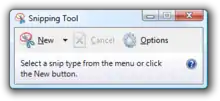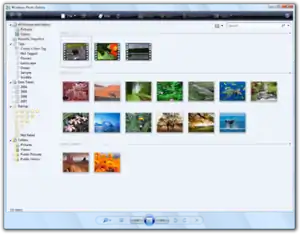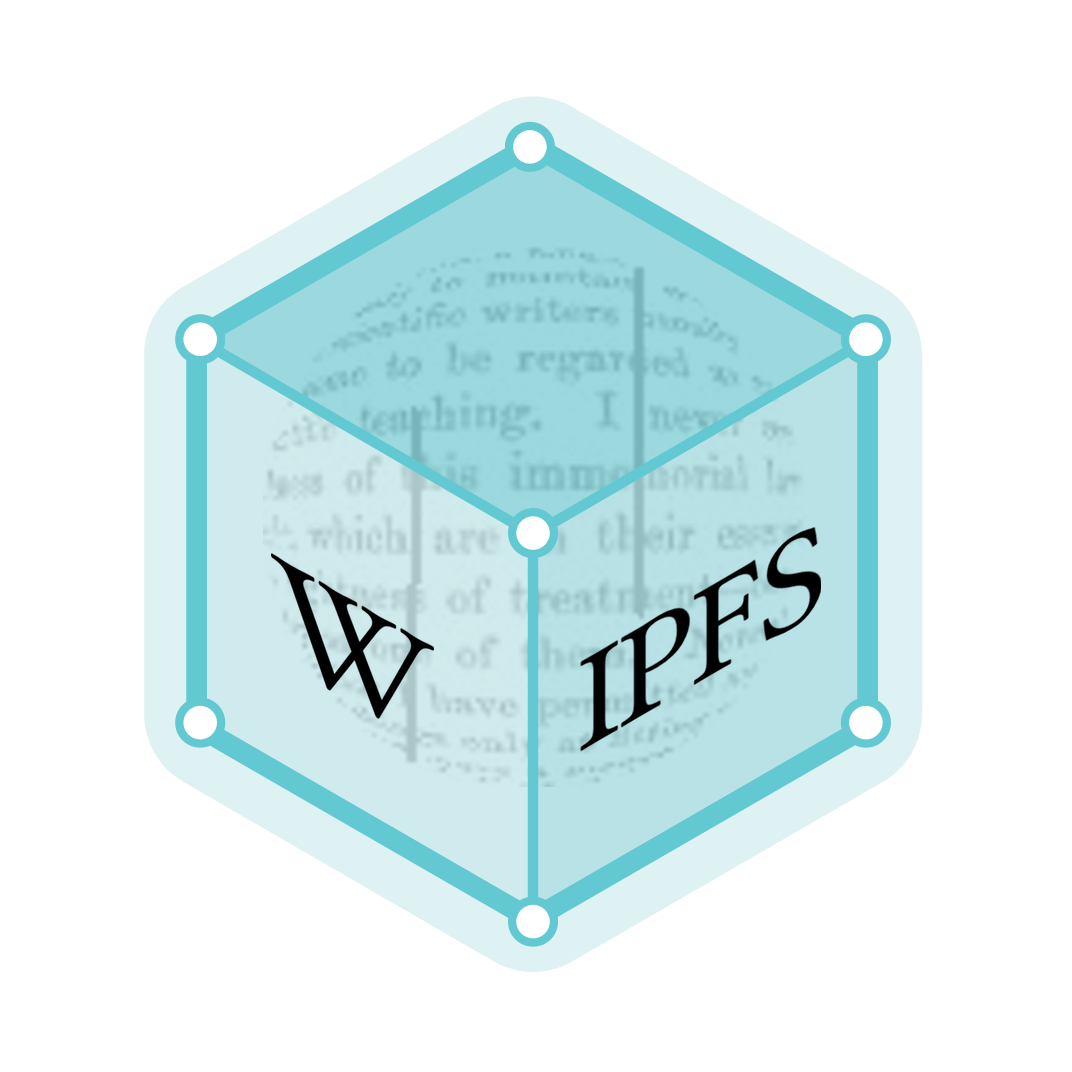Features new to Windows Vista
Compared with previous versions of Microsoft Windows, new features of Windows Vista are numerous, covering most aspects of the operating system. They include new technical features, new aspects of security and safety, new networking features, new I/O technologies, and additional management features.
| Part of a series on |
| Windows Vista |
|---|
| New features |
| Other articles |
Shell & User interface
Windows Aero
Premium editions of Windows Vista include a redesigned user interface and visual style, named Windows Aero (Authentic, Energetic, Reflective and Open).[1] Aero is intended to be cleaner and more aesthetically pleasing than previous Windows versions, including glass-like transparencies and window animations. Windows Aero also features a new default font (Segoe UI) with a slightly larger size, a streamlined style for wizards, and a change in the tone and phrasing of most of the dialogs and control panels.
In addition to the Windows Aero visual style, Windows Vista Home Basic exclusively includes a "Windows Vista Standard" theme which has the same hardware requirements as "Windows Aero", and therefore uses Desktop Window Manager for desktop composition, but does not include the ability to generate live thumbnails of running applications, nor does it allow transparency of the window frame. As a result, 3D effects and other features associated with live thumbnails are not included with this theme.[2][3]
Included with all versions, there is a "Windows Vista Basic" theme which does not use desktop composition, and is geared towards lower-end machines that are not able to use Desktop Window Manager; this theme being comparable to Windows XP's Luna theme. Finally Vista includes "Windows Classic" and "Windows Standard" themes which are similar to the classic themes in Windows 2000 and Windows XP. Windows Aero is not available in Windows Vista Home Basic and Starter editions, although Desktop Window Manager is included in Windows Vista Home Basic.
Start menu
In Windows Vista, the Start menu has undergone major changes, with the taskbar icon no longer labeled "Start" but instead has the Windows pearl orb. At the top level, the Start menu, as in Windows XP, has two columns of menu choices. Under the default configuration, the "Run," and "Printers" options do not appear. These options needs to be added by the user. However, those items can be added to the Start menu. One of the chief additions with Windows Vista is a Search pane or box, where users may begin typing immediately. The contents of the Start menu itself are indexed and searchable, besides the global search index. If indexing is turned on, the search box returns results on-the-fly as users type into it. This allows the Start menu to act as a fast and powerful application launcher. The Start menu search also doubles as the Run command from previous versions of Windows; simply typing any command will execute it. The Run command can also be added separately to the right column in the Start menu.
Another major change to the Start menu in Windows Vista is that it no longer presents the All programs menu as a horizontally expanding cascading list which utilizes the entire screen space, but instead as a nested folder view with a fixed size. The list of submenus and single items appears over the left column contents with a Back button below it. Subfolders expand and collapse vertically within the list when single-clicked, in a tree-like fashion similar to Windows Explorer. Single items appear at the top and folders appear at the bottom. Hovering the mouse over a folder does not open it; the folder needs to be clicked. A limitation of the new Start menu is that subfolders inside the All Programs menu cannot be opened simply by searching or double clicking. Also, as more programs are installed, a vertical scroll bar appears between the two columns. A dynamically changing icon showing the user's display picture by default is present at the top of the right column. It changes as users hover over any other item to reflect that item's icon. The Power button's action is configurable through Power options in the Control Panel, though the default setting is to put the computer into Sleep mode. Users can quickly lock their user account by pressing the Lock button. Additional power and account related actions are listed in a sub-menu which appears when the small arrow next to the Lock button is clicked.
Like Windows XP, Windows Vista allows users to switch back to the previous version of Start menu, first introduced in Windows 95.
Windows Explorer
Layout and visualization
Windows Explorer's task panel has been removed, integrating the relevant task options into the toolbar. A Favorites pane on the left contains commonly accessed folders and prepopulated Search Folders. Seven different views are available to view files and folders, namely, List, Details, Small icons, Medium icons, Large icons, Extra large icons or Tiles. File and folder actions such as Cut, Copy, Paste, Undo, Redo, Delete, Rename and Properties are built into a dropdown menu which appears when the Organize button is clicked. It is also possible to change the layout of the Explorer window by using the Organize button. Users can select whether to display Classic Menus, a Search Pane, a Preview Pane, a Reading Pane, and/or the Navigation Pane. Document Properties are available from the common 'Open' and 'Save' dialog boxes, so it is easier to add metadata (such as author or subject) to a document. The metadata can be viewed and edited in the Details Pane that shows up at the bottom of an Explorer window. The Navigation Pane contains a list of most common folders (the Favorites) for quick navigation. It can also show the folder layout of the entire hard drive or a subset of it. It can contain both real folders as well as virtual ones. By default it contains links to folders such as Documents and the publicly shared folder, as well as virtual folders that search and present the saved virtual folders and that lists the recently changed documents. The Preview Pane can be used to preview the contents of a document, including viewing pictures in a size larger than the thumbnails shown in the folder listing, and sampling contents of a media file, without opening any additional program. Explorer can show a preview for any image format if the necessary codec authored using the Windows Imaging Component is installed. Also, if an application installs Preview handlers (like Office 2007 does), then the documents can be edited in the preview pane itself.[4]
Windows Explorer also contains modifications in the visualization of files on a computer. A new addition to Windows Explorer is the Details pane, which displays metadata and information relating to the currently selected file or folder. Windows Vista introduces a newer IThumbnailProvider interface that shows thumbnails in the Details pane as well as in large icon views. Furthermore, different imagery is overlaid on thumbnails to give more information about the file, such as a picture frame around the thumbnail of an image file, or a filmstrip on a video file. Thumbnails can be zoomed on. The preview panel allows you to see thumbnails of all sorts of files and view the contents of documents, similar to the way you can preview email messages in Outlook, without opening the files. There's a new intelligent algorithm for creation of Video thumbnails, which chooses a random frame inside the video and ensures the thumbnail is not black (XP showed the first frame, it was usually black).
The address bar has been modified to present a breadcrumbs view, which shows the full path to the current location. Clicking any location in the path hierarchy takes the user to that level, instead of repeatedly pressing the Back button or pressing the up button. This is roughly analogous to what is possible prior to Windows Vista by pressing the small down-arrow next to "Back" and selecting any folder from a list of previously accessed folders. It makes the "Up One Level" button obsolete so that is removed. It is also possible to navigate to any subfolder of the current folder using the arrow to the right of the last item, or to click in the space to the right of this to copy or edit the path manually. As with many other Microsoft-made Windows Vista applications, the menu bar is hidden by default. Pressing the Alt key makes the menu bar appear. Free and used space on all drives is shown in horizontal indicator bars. Check boxes allow the selection of multiple files. When items are grouped, clicking the group header selects all items under that group. Multiple groups of files can also be selected by clicking the group headers while holding down Ctrl.
Icons
Icons in Windows Vista are visually more realistic than illustrative. Icons are scalable in size up to 256 × 256 pixels. Required icon sizes are 16 × 16, 32 × 32, and 256 × 256. Optional sizes are 24 × 24, 48 × 48, 64 × 64, 96 × 96, and 128 × 128. Document icons show the actual document contents and several media types are distinguished by icon overlays (video, audio, photos). The icons can be zoomed in and out using a gradual slider or by holding down the Ctrl key and using the mouse scroll wheel. To optimize and reduce the size of large icons, icons may be stored as compressed PNGs. To maintain backward compatibility with earlier versions of Windows, only larger sized icons can use lossless PNG
Organizing & metadata
Windows Explorer includes significant changes from previous versions of Windows in terms of organization. Column headers are available in all Explorer views and allow filtering, sorting, grouping and stacking. Combined with integrated desktop search, Explorer allows users to find and organize their files in new ways, such as "Stacks". The "Stacks" view groups files according to the criterion specified by the user. Stacks can be clicked to filter the files shown in Windows Explorer. Windows Explorer also sorts files on-the-fly automatically as they are renamed or pasted.
The Details pane also allows for the change of some textual metadata such as "Author" and "Title" in files that support them within Windows Explorer. A new type of metadata called tags allows users to add descriptive terms to documents for easier categorization and retrieval. Some files support open metadata, allowing users to define new types of metadata for their files. Out of the box, Windows Vista supports Microsoft Office documents and most audio files. Metadata support for other file types can however be added by writing Property handlers. Unlike previous versions of Windows, all metadata is stored inside the file, so that it will always travel with the file. However, initially, users will be able to add metadata to only a few file types.[5]
File operations
When moving or copying files, Windows Explorer displays the full source and destination path, size and number of items and the transfer speed in megabytes per second (MB/s). If a conflict or error is encountered, it does not terminate the copy, move or delete operation. Rather, the file is skipped and the rest of the files processed. At the end of the operation, the errors are presented to the user with resolution options (if available). If two files have the same name, an option is available to rename the file; in previous versions of Windows, the only options were to either replace the destination file or cancel the process. The user can also choose to apply the same action to further conflicts, if any. Also, for the first time in Windows, processing of dates when moving trees is somewhat consistent. Until now, every folder and subfolder obtained all three dates new to the time of operation. This was from the own nature of the operation at the file system level, create destination folders, move files, delete origin folders. Moved folders in Vista preserve creation and modification dates. Access date gets the time of the operation.
If an external data storage device is unexpectedly disengaged or accidentally removed while copying files onto it, the user is given the chance to retry the operation without restarting that file copy operation from the beginning; this gives the user the chance to reconnect that external data storage device involved and retry the operation.
When renaming a file, even when extensions are being displayed, Explorer highlights only the filename without selecting the extension. Renaming multiple files is quicker as pressing Tab automatically renames the existing file or folder and opens the file name text field for the next file for renaming. Shift+Tab allow renaming in the same manner upwards.
In case a file is in use or "locked" by another application, Windows Explorer informs users to close the application and retry the file operation. Also, a new interface IFileIsInUse is introduced into the API which developers can use to let other applications switch to the main window of the application that has the file open or simply close the file from the "File In Use" dialog.[6] If the running application exposes these operations by means of the IFileIsInUse interface, Windows Explorer, upon encountering a locked file, allows the user to close the file or switch to the application from the dialog box itself.
UDF packet writing (Live File System)
Windows Vista introduced native support for packet writing on optical media, using the Universal Disk Format (UDF) file system. This feature, known as Live File System, makes writeable optical media act like flash storage by allowing users to incrementally add, modify, move and delete files on recordable and rewriteable optical media such as CD-R, CD-RW, DVD±R, DVD±RW, BD-R and BD-RE.
While the preceding Windows XP only supported reading UDF versions of up to 2.01 inside Windows Explorer, and relied on third-party software such as Direct CD and InCD for packet writing file operations, Windows Vista natively supports all UDF versions ranging up to UDF 2.60, used for BD-R. Live File System is supported with UDF version 1.50 and higher.[7]
Default Programs
A common issue in previous Windows versions was that competing applications doing common tasks each tried to associate themselves as the default for a certain file type using their own custom user interface. The default application information for a particular file type was stored in the registry on a per-machine basis, resulting in applications changing another user's default program when one user's defaults were changed and each application querying several different registry values when launched. In Windows Vista onwards, file type associations and protocol handlers can be set on a per-user basis using the new Default Programs API, meaning default programs for file types and tasks can be different for each individual user. There is an API for calling a common user interface so applications no longer need to maintain their own file association UI. The Default Programs API gives applications a programmatic way to check for and discover other default applications, restore a single or all registered defaults, query for the owner of a specific default file association/protocol, launch the Default Programs UI for a specific application or clear all per user associations. Applications only need to registered at install time to be part of Default Programs.
Windows Flip and Flip 3D
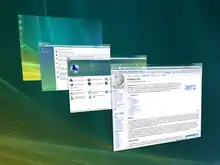
For all Windows Vista Premium Ready PCs, when using Alt+Tab to switch between open windows, a preview of each open window appears instead of just the program icon. In addition, Windows Flip 3D enables users to flip through a cascading stack of their open windows using the mouse scroll wheel, much like Apple's Cover Flow. Windows can be stacked and rotated in 3D to provide views of all of them simultaneously. (The keyboard shortcuts are ⊞ Win+Tab ↹, which makes Flip 3D disappear after releasing, Ctrl+⊞ Win+Tab ↹, which keeps Flip 3D visible after releasing, and ⇧ Shift+⊞ Win+Tab ↹ to flip through open windows backwards).[8] The window buttons on the taskbar show a thumbnail image of the window, when the mouse hovers over the button.
Windows Ultimate Extras
Windows Ultimate Extras are optional features offered to users of Windows Vista Ultimate, accessible from Windows Update. They include Windows DreamScene, a utility that allows videos to be used as desktop backgrounds, MUI packs, Windows Sound Schemes, games and BitLocker enhancements.
Other shell improvements
- The Date and Time Control Panel applet has been rewritten for Windows Vista and allows up to two additional clocks to be displayed on the clock icon of the Windows taskbar. The additional clocks are presented in an analog/digital format and can display the time in other time zones. The calendar function of the clock icon is also enhanced, which now displays additional information during daylight saving time, and also allows users to browse for specific days, months, or years without having to open other settings in the Control Panel.[9]
- Detection of Blu-ray Disc, HD DVD, Super Video CD and Video CD were added to AutoPlay. AutoPlay in Windows Vista and later is a global Control Panel setting instead of a per-device setting.
- It is now possible to install and select non-English languages on a per-user basis which transforms the entire shell and application user interfaces based on that language. Arabic, Chinese, French, German, Japanese, and Spanish are examples of supported languages. This feature is only available in the Enterprise and Ultimate editions of Windows Vista.
- JPEG files can be natively set as the desktop wallpaper without using Active Desktop (which is no longer supported).[10] Also, the aspect ratio of images is maintained properly while applying them as the desktop wallpaper.
- Windows Vista includes new Disk Cleanup handlers for cleaning up setup log files, system error memory dumps and the Windows thumbnail cache.
- A Property Sheet shell extension known as Previous Versions can revert the contents of any file to an arbitrary point in the past from the file's Properties. The Previous Versions feature utilizes Shadow Copy, a storage backup technology introduced in Windows Server 2003.
- Dialog boxes also display their status on the taskbar. Previously, only windows showed their status on the taskbar.
- The Version tab that appeared for binary files with version information in Windows XP and the Summary tab that appeared for all files on NTFS volumes have been combined into a single Details tab. If a Property handler is installed, the Details property sheet allows editing file metadata similar to the Details pane. Windows Explorer has built-in ability to remove any extra metadata associated with the file (Remove Properties and Personal Information).
- Windows Vista includes context menu commands for folders to open a command prompt at the selected folder and to copy their path. Shortcut items have a context menu to open their target location. A sound event and shell overlay icon are also present for User Account Control.
- Windows Vista introduces a new Add to Quick Launch context menu command for application shortcuts.
- A new Task Dialog API to address the common misuse of the old Message Box API and make designing custom dialogs easier.
- Common dialogs for applications such as Open, Save, Choose folder, Print, Page Setup, Font have been enhanced.
- Windows Vista includes a Games folder (also known as the Games Explorer), which provides management options and access to all installed games from a single location, thereby making it easy to manage multiple games.
- WebDAV has been enhanced to support operation over SSL connections, as well as connecting on alternate ports. An update for Windows XP SP2 which supports this feature is also available.[11] However, in Windows Vista, only the WebDAV redirector is present while the original "Web folders" client has been removed. The Web Folders client is only installed if Office 2003 or an earlier version of Office is installed.[12]
- Improvements to the Windows C++ standard and common controls.[13]
Windows Search
Windows Vista features system-wide integrated search, called Instant Search (also known as Windows Search).[14] Instant Search is designed to run significantly faster and offers more customized search capabilities. Search boxes have been added throughout the Explorer user interface, to the Start menu, Open/Save dialog boxes, and several of the applications included with Windows Vista. By default, Instant Search indexes only a small number of folders such as the Start menu, the names of files opened, the Documents folder, and the user's e-mail. Beyond searching for files, search works with Help, Control Panel, Networking, and more. In Control Panel, for example, typing "firewall" will instantly return all applets that have to do with the system firewall.[15] Natural language search, which enables queries such as "e-mail from user sent this week" or "music by Mozart" is also supported as an optional feature.[16]
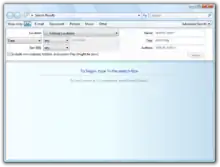
The search engine uses indexing to allow for a quick display of results for a given search. Advanced options allow the user to choose the file type, how it should be indexed, the properties only, or the properties and the file contents. The Start menu search also doubles as the Run command from previous versions of Windows; simply typing any command will execute it. The indexed search platform is based on Microsoft's Windows Desktop Search 3.0 (Windows Search version 4.0 in Vista SP2), allowing third-party applications (e.g. Microsoft Outlook 2007) to use the indexing platform to store metadata and perform searches on Windows Vista or Windows XP (with the Windows Desktop Search redistributable installed). This is in contrast to the search engine of Windows XP, which takes some time to display results, and only after the user has finished typing the search string. The Windows Vista search allows users to add multiple filters to continually refine search results (Such as "File contains the word 'example'"). It is also possible to search across RSS and Atom feeds, straight from Windows Explorer. Windows search uses IFilters that are used by Windows Desktop Search as well. The IFilter interface can be implemented by software makers so that files created by their applications can be better integrated with search and indexing programs.
Searching can also be done from the box at the bottom of the Start menu, so it is possible to start a program from here by typing its name, for example "Calc" to start the calculator, "Word" to start Microsoft Word, "Mail" to open Windows Mail, a web address to start the default browser at a particular site, the default search engine, or even a folder name, filename or network share name.
There is also the ability to save searches as a Search Folder where opening the folder will execute a specific search automatically and display the results as a normal folder. A search folder is just an XML file which stores the search query, including the search operators as well. When these files are accessed, the search is run with the saved query string and the results presented as a virtual folder. Windows Vista also supports query composition, where a saved search (called a scope) can be nested within the query string of another search.[17][18]
Windows Vista also features an enhanced file content search for non-indexed locations, whereby the files being scanned are processed by the same IFilters that would be used for indexing, therefore offering more consistent results between indexed and non-indexed searches as well as the ability for third parties to add support for additional file formats to have their content searched.
Windows Sidebar
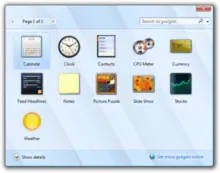
Windows Sidebar is a new panel which can be placed on either the left or the right-hand side of the screen where a user can place Desktop Gadgets, which are small applets designed for a specialized purpose (such as displaying the weather or sports scores). The gadgets can also be placed on other parts of the desktop, if desired, by dragging. By default, Windows Vista ships with 11 gadgets: Calendar, Clock, Contacts, CPU Meter, Currency Conversion, Feed Headlines, Notes, Picture Puzzle, Slide Show, Stocks, and Weather. Additional gadgets were published at Microsoft's web site, which offered both Microsoft-created and user-submitted gadgets in a gallery. This feature was removed for security reasons.
Gadgets are written using a combination of DHTML for visual layout, JScript and VBScript for functional code, and an XML file for defining the gadget's metadata (author name, description, etc.) The gadget is then distributed as a ZIP file with a .gadget extension. Displaying the gadget using DHTML allows the same gadget to be used on Microsoft's Live.com and Windows Live Spaces sites. Alternatively, on Windows Vista, the gadget can detect that WPF is available and take advantage of its graphical abilities to display differently from the web version.
New and upgraded applications
Internet Explorer 7
Internet Explorer 7 adds support for tabbed browsing, Atom, RSS, internationalized domain names, a search box, a phishing filter, an anti-spoofing URL engine, fine-grained control over ActiveX add-ons, thumbnails of all open tabs in a single window (called Quick Tabs), page zoom, and tab groups. Tab groups make it possible to open a folder of Favorites in tabs with a single click. Importing bookmarks and cookies from other web browsers is also supported. Additionally, there is now proper support for PNG images with transparency as well as improvements and fixes to CSS and HTML rendering. The Windows RSS Platform offers native RSS support, with developer APIs.
On Windows Vista, Internet Explorer operates in a special "Protected Mode", which runs the browser in a security sandbox that has no access to the rest of the operating system or file system, except the Temporary Internet Files folder. This feature aims to mitigate problems whereby newly discovered flaws in the browser (or in ActiveX controls hosted inside it) allowed hackers to subversively install software on the user's computer (typically spyware).[19][20] Internet Explorer 7 in Windows Vista also exclusively supports Advanced Encryption Standard (AES) key lengths up to 256 bits outlined in RFC 3268 and certificate revocation checking using Online Certificate Status Protocol. The TLS implementation has also been updated to support extensions as outlined in RFC 3546, most notable of which is Server Name Indication support.
Internet Explorer 7 additionally features an update to the WinInet API. The new version has better support for IPv6, and handles hexadecimal literals in the IPv6 address. It also includes better support for Gzip and deflate compression, so that communication with a web server can be compressed and thus will require less data to be transferred. Internet Explorer Protected Mode support in WinInet is exclusive to Windows Vista and later Windows versions.[21][22]
Windows Media Player 11
Windows Media Player 11 features a revised interface. Media Library is now presented without the category trees which were prominent in the earlier versions. Rather, on selecting the category in the left pane, the contents appear on the right, in a graphical manner with thumbnails—a departure from textual presentation of information. Missing album art can be added directly to the placeholders in the Library itself (though the program re-renders all album art imported this way into 1:1 pixel ratio, 200x200 resolution JPEG images). Views for Music, Pictures, Video and Recorded TV are separate and can be chosen individually from the navigation bar. Entries for Pictures and Video show their thumbnails. Search has been upgraded to be much faster.
Windows Media Player 11 in Windows Vista Home Premium and Ultimate Editions supports MMC-5 driver commands for the AACS content protection scheme, as well as the UDF file system which is required for Blu-ray and HD DVD playback. However, not all the codecs required for playback of HD DVD and Blu-ray video are included. VC-1 and the MPEG-2 video decoders, as well as the Dolby Digital (AC-3) 5.1 audio decoder are included in Windows Vista Home Premium and Ultimate Editions. H.264 video and other multichannel surround sound audio standards still require third party decoders.[23][24]
Other features of Windows Media Player 11 include:
- Windows Media Format 11 Runtime: Updates the earlier Windows Media runtime to support low bitrate WMA Professional Audio and includes a VC-1 compliant WMV Advanced Profile codec. Support for ripping audio CDs to WAV and WMA 10 Pro formats is also added.
- Stacking: Stacking allows graphical viewing of how many albums exist in a specific category of music. The pile appears larger as the category contains more albums.
- Search improvements: Searches and displays results as characters are being entered, without waiting for Enter key to be hit. Results are refined based on further characters that are typed.
- Disc spanning: CD Burning now shows a graphical bar showing how much space will be used on the disc. It splits a burn list onto multiple discs in case the content does not fit on one disc.
- Global Status: Global status shows a broad overview of what the player is doing. The information presented include status information regarding buffering, ripping, burning and synchronization.
- Synchronization: Improved synchronization features for loading content onto PlaysForSure-compatible portable players. Windows Media Player 11 supports reverse-synchronization, by which media present on the portable device can be replicated back to the PC.
- Media Sharing: which allows one to share their Media library and make it accessible to other PCs running Windows Vista or later Windows versions, Xbox 360, or networked Media Receivers via UPnP. Content (Music, Pictures, Video) can be streamed to and from Universal Plug and Play (UPnP) AV enabled devices such as the PS3, Xbox 360, and Roku SoundBridge. This includes DRM protected PlaysForSure content.
- URGE: The new music store from Microsoft and MTV networks is integrated with the player. As of October 28, 2007, the URGE service was discontinued when it merged with Rhapsody; the link in Windows Media Player 11 remains but is no longer functional. In order to use Rhapsody, a separate download is required.
Certain features of Media Sharing in Windows Media Player 11 are only available in Windows Vista and later.[25] For example, Windows Media Player 11 on Windows Vista can also connect to remote media libraries; this is not available in the Windows XP version.
Windows Media Center
Windows Media Center in Windows Vista, available in the Home Premium and Ultimate editions, has been upgraded significantly, including a considerable overhaul of the user interface. Each button in the main menu, which contains sections such as "Music", "Videos", and "TV", gets encased in a box when selected, and for each selection, a submenu comes up, extending horizontally. When any of the options is selected, the entries for each are presented in a grid-like structure, with each item being identified by album art, if it is an audio file, or a thumbnail image if it is a picture, a video or a TV recording, and other related options, such as different views for the music collection if "Music" is selected, extend horizontally along the top of the grid. Similarly, other items are identified by suggestive artwork. The grid displaying the items is also extended horizontally, and the selected item is enlarged compared to the rest. Other features of Windows Media Center include:
- Support for two dual-tuner cards
- Native DVD/MPEG-2 support
- Addition of Movies and DVD button which lists all the movies on the hard drive and DVD.
- Tasks button that provides access to jobs such as setting up and configuring a media center extender device.
- Any video playing is overlaid on the background of the user interface, if the UI is navigated while the video is still playing.
- Support for high-definition (HD) content, and CableCARD support.
- Uses the .NET 2.0 CLR
Internet Information Services 7
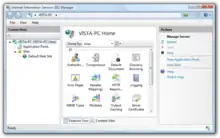
Windows Vista includes Internet Information Services (IIS) version 7, which has been refactored into a modular architecture, with integrated .NET extensibility. Instead of a monolithic server which features all services, IIS 7 has a core web server engine, and modules offering specific functionality can be added to the engine to enable its features. Writing extensions to IIS 7 using ISAPI has been deprecated in favor of the module API. Much of IIS's own functionality is built on this API, and as such, developers will have much more control over a request process than was possible in prior versions.
A significant change from previous versions of IIS is that all web server configuration information is stored solely in XML configuration files, instead of in the metabase. The server has a global configuration file that provides defaults, and each virtual web's document root (and any subdirectory thereof) may contain a web.config containing settings that augment or override the defaults. Changes to these files take effect immediately. This marks a significant departure from previous versions whereby web interfaces, or machine administrator access, was required to change simple settings such as default document, active modules, and security/authentication.
IIS 7 also features a completely rewritten administration interface that takes advantage of modern MMC features such as task panes and asynchronous operation. Configuration of ASP.NET is more fully integrated into the administrative interface.
Backup and Restore Center
Backup and Restore Center also known as Windows Backup Status and Configuration replaces NTBackup although Windows NT Backup Restore Utility is available for download.[26][27] Backup and Restore Center operates in two modes: (a) Backup or restore selected files[28] or (b) Complete PC Backup.[29] If using Complete PC Backup, incremental snapshots are stored on external hard disk or optical media, and the complete system can be restored to protect against hardware failure or severe software damage. Automatic scheduling of file backups is not available in Vista Home Basic. Complete PC Backup is not available in Vista Home Basic and Home Premium.
Windows Mail
Windows Mail replaces Outlook Express, the email client in previous Windows versions. It incorporates a Phishing Filter like the one found in IE7 as well as Bayesian junk mail filtering which is updated monthly via Windows Update. Also, e-mail messages are now stored as individual files rather than in a binary database to reduce frequent corruption and make messages searchable in real-time. Backing up and restoring account setup information, configuration and mail store is now made easier. It does however omit some features of Outlook Express, such as identities and a "Block sender" for Usenet access. Windows Mail is replaced with Windows Live Mail.
Windows Contacts
Windows Contacts is a new unified contact and personal information management application, replaces Windows Address Book (WAB). It is based on a new XML based file format where each contact appears as an individual .contact file, and features extensibility APIs for integration with other applications. It can store custom information related to contacts, including display pictures. The legacy *.wab format and the open standard *.vcf (vCard) and *.csv (Comma separated values) file formats are also supported.
Windows Calendar
Windows Calendar is the calendar application that was newly included in Windows Vista. It supports the popular iCalendar format as well as sharing, subscribing and publishing of calendars on WebDAV-enabled web servers and network shares.
Windows Fax and Scan
Windows Fax and Scan, which is available only in the Business, Ultimate and Enterprise editions of Windows Vista, is an integrated faxing and scanning application. With this users can send and receive faxes, fax or email scanned documents and forward faxes as email attachments from the computer. It replaces (or enhances) the 'Fax Services' component which was available as an optional component in Windows XP. By connecting a scanner and a fax-capable modem to the computer, users can preview documents before scanning them and can choose to directly fax or email the scanned documents. The user interface resembles that of 'Windows Mail' with preview pane, tree views etc.
Windows Meeting Space
Windows Meeting Space is the replacement for NetMeeting, is a peer-to-peer (p2p) collaboration application. Users can share applications (or their entire desktop) with other users on the local network, or over the Internet. Windows Meeting Space allows sharing of the desktop with other co-workers, distribution and collaborative editing of documents, and passing notes to other participants. Windows Meeting Space automatically finds other users using People Near Me, a technology that uses WS-Discovery to see other users on a local network.
Paint
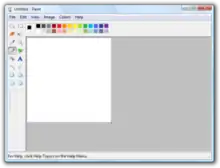
Paint has been updated with a new set of colors in the color box and an updated color box position. Users can now crop images or undo a total of 10 consecutive actions instead of only 3. The magnifier feature has been enhanced to allow users to zoom an image incrementally instead of zooming based on a percentage value.
WordPad
WordPad now supports the Text Services Framework, on which Windows Speech Recognition is implemented, allowing users to dictate text into the application.
Windows Sound Recorder
Sound Recorder has been rewritten and now supports recording clips of any length and saving them as WMA. However, saving to WAV format is not supported except in the N editions of Windows Vista.
Snipping Tool
Snipping Tool, first introduced in Experience Pack for Windows XP Tablet PC Edition 2005, is a screen-capture tool that allows for taking screen shots (called snips) of windows, rectangular areas, or free-form areas. Snips can then be annotated, saved (as an image file or HTML page), or e-mailed.
Microsoft Magnifier
The Magnifier accessibility tool uses WPF, which in turn uses vector images to render the content. As a result, the rendered magnified image is sharp and not pixelated.[30] However, this applies only to WPF applications. Non-WPF applications are still magnified the traditional way. Also, due to a change introduced in WPF 3.5 SP1, this functionality is lost if .NET Framework 3.5 SP1 is installed.[31] Microsoft has also released a Magnification API to allow assistive technology applications to use the Magnifier engine.[32]
Windows Photo Gallery
Windows Photo Gallery is a photo and video library management application. It can import from digital cameras, tag and rate individual pictures including custom metadata based on the Extensible Metadata Platform. It also allows basic editing of images, such as adjusting color and exposure, resizing, cropping, red-eye reduction and printing. Slideshows, with pan, fade and other effects, can also be created, and burnt to DVD. It allows custom metadata to be added to images and videos, and enables searching by the attributes. It also supports raw image format natively and can open and organize any image format for which image codecs are installed in the Windows Imaging Component. Images and videos may be viewed in the Windows Photo Gallery Viewer with options to zoom, pan and losslessly rotate images, pause or play videos, and bring up the Info pane to view and edit metadata about a photo or video. ICC V4 color profiles embedded in images are also supported. The Photo Print Wizard has been improved to offer a lot of customizability. An upgraded version of this, Windows Live Photo Gallery allows you to upload and share photos and videos online as part of Windows Live services.
Windows Movie Maker
Windows Movie Maker supports smooth Direct3D-based effects and transitions, editing and outputting HD video, importing recorded DVR-MS format videos, as well as burning the output movie on a CD. In Windows Vista Home Premium and Ultimate editions, it can import HDV video from camcorders and output video to Windows DVD Maker for creating DVD-Video discs. New effects and transitions have been added. All Windows Vista Movie Maker versions require pixel shader hardware support.
Windows DVD Maker
Windows DVD Maker is a DVD creation application. Applications can also pass an XML file to DVD maker for authoring and burning.
Games
Minesweeper, Solitaire, Hearts, FreeCell and Spider Solitaire of previous Windows versions have been rewritten in DirectX to take advantage of Windows Vista's new graphical capabilities. InkBall, a game previously available only with Windows XP Tablet PC Edition has been included and can also be played using a mouse. New games include Chess Titans, Mahjong Titans, and Purble Place. Windows Vista Ultimate users can also download and play the Microsoft Tinker and Texas Hold 'Em Poker Windows Ultimate Extras. Pinball has been removed.
All Windows Vista games support XInput, which allows them to be played with an Xbox 360 Controller.[33]
Security and safety
Beginning in early 2002 with Microsoft's announcement of their Trustworthy Computing initiative, a great deal of work has gone into making Windows Vista a more secure operating system than its predecessors. Internally, Microsoft adopted a "Secure Development Lifecycle"[34] with the underlying ethos of, "Secure by design, secure by default, secure in deployment". New code for Windows Vista was developed with the SDL methodology, and all existing code was reviewed and refactored to improve security.
Some of the most significant and most discussed security features included with Windows Vista include User Account Control, Kernel Patch Protection, BitLocker Drive Encryption, Mandatory Integrity Control, Digital Rights Management, TCP/IP stack security improvements, Address Space Layout Randomization and Encrypting File System and cryptography improvements. Additionally, Windows Vista includes a range of parental controls, which give owners of a computer a set of tools to limit what other accounts on a computer can do, and an improved Windows Firewall which supports both inbound and outbound packet filtering, IPv6 connection filtering and more detailed configurable rules and policies.
Management and administration
Windows Vista contains a range of new technologies and features that are intended to help network administrators and power users better manage their systems. Notable changes include a complete replacement for NTLDR based on the Windows Preinstallation Environment, completely rewritten image-based deployment mechanisms, a significantly improved Task Scheduler, a revamped event logging infrastructure, Windows Recovery Environment, support for per-application Remote Desktop sessions, new diagnostic, health monitoring and system administration tools, and a range of new Group Policy settings covering many of the new features.
Previous versions of IIS included with Windows XP had hard limits on concurrent connections and defined web servers; IIS 7.0 on Windows Vista will not limit the number of connections allowed but will limit workloads based on the active concurrent requests to 10.
Graphics
Desktop Window Manager
Desktop Window Manager is the new windowing system which handles the drawing of all content to the screen. Instead of windows drawing directly to the video card's memory buffers, contents are instead rendered to back-buffers (technically Direct3D surfaces), which are then arranged in the appropriate Z-order, then displayed to the user. This drawing method uses significantly more video memory than the traditional window-drawing method used in previous versions of Windows, which only required enough memory to contain the composite of all currently visible windows at any given time. With the entire contents of windows being stored in video memory, a user can move windows around the screen smoothly, without having "tearing" artifacts be visible while the operating system asks applications to redraw the newly visible parts of their windows. Other features new to Windows Vista such as live thumbnail window previews and Flip 3D are implemented through the DWM.
Users need to have a DirectX 9 capable video card to be able to use the Desktop Window Manager. Machines that can't use the DWM fall back to a "Basic" theme, and use screen drawing methods similar to Windows XP.
Desktop Window Manager is included in all editions of Windows Vista except the Starter edition.
DirectX
Windows Vista includes a new version of Direct3D, called Direct3D 10. It adds scheduling and memory virtualization capabilities to the graphics subsystem and forgoes the current DirectX practice of using "capability bits" to indicate which features are active on the current hardware. Instead, Direct3D 10 defines a minimum standard of hardware capabilities which must be supported for a display system to be "Direct3D 10 compatible". Microsoft's goal is to create an environment for developers and designers where they can be assured that the input they provide will be rendered in exactly the same fashion on all supported graphics cards. This has been a recurring problem with the DirectX 9 model, where different video cards have produced different results, thus requiring fixes keyed to specific cards to be produced by developers.
According to Microsoft, Direct3D 10 will be able to display some graphics up to 8 times faster than DirectX 9.0c because of the new improved Windows Display Driver Model (WDDM). In addition, Direct3D 10 incorporates Microsoft's high-level shader language 4.0. However, Direct3D 10 is not backward compatible like prior versions of DirectX. The same game will not be compatible with both Direct3D 10 and Direct3D 9 or below. Games would need to be developed for both APIs, one version for Direct3D 9 and below if targeting Windows versions prior to Windows Vista and another version using Direct3D 10 if targeting only Windows Vista. Windows Vista does, however, contain a backward-compatible Direct3D 9 implementation.
The Direct3D 10 API introduces unified vertex shader and pixel shader. It also supports geometry shaders, which operate on entire geometric primitives (points, lines, and triangles), and can allow calculations based on adjacent primitives as well. The output of the geometry shader can be passed directly onwards to the rasterizer for interpolation and pixel shading, or written to a vertex buffer (known as 'stream out') to be fed back into the beginning of the pipeline.
D3D10 functionality requires WDDM and new graphics hardware. The graphics hardware will be pre-emptively multithreaded, to allow multiple threads to use the GPU in turns. It will also provide paging of the graphics memory.
The version of Direct3D 9 available in Windows Vista is called Direct3D 9Ex. This modified API also uses the WDDM and allows Direct3D 9 applications to access some of the features available in Windows Vista such as cross-process shared surfaces, managed graphics memory, prioritization of resources, text anti-aliasing, advanced gamma functions, and device removal management.
Deprecation of other DirectX APIs:
In Windows Vista, only Direct3D features an overhaul. DirectX SDK mentions that most of the other APIs have been deprecated. DirectInput and DirectPlay have been deprecated and some of their components removed.[35][36] DirectSound and therefore, DirectMusic lack hardware abstraction and are emulated in software. The DirectMusic kernel mode synthesizer that supplies the DirectMusic components with a high-resolution timer has been removed.[37]
DirectX Video Acceleration 2.0
Windows Vista introduces DirectX Video Acceleration (DXVA) 2.0 which enhances the implementation of the video pipeline and adds a host of other DDIs, including a Capture DDI for video capture. The DDIs it shares with DXVA 1.0 are also enhanced with support for hardware acceleration of more operations. Also, the DDI functions are directly available to callers and need not be mediated by the video renderer.[38] As such, pipelines for simply decoding the media (without rendering) or post-processing and rendering (without decoding) can also be created. These features require the Windows Display Driver Model drivers.
Windows Vista also introduces a new video renderer, available as both a Media Foundation component and a DirectShow filter, called the Enhanced Video Renderer (EVR).[39] EVR is designed to work with Desktop Window Manager.
DXVA 2.0 supports only Enhanced Video Renderer as the video renderer on Windows Vista. DXVA integrates with Media Foundation and allows DXVA pipelines to be exposed as Media Foundation Transforms (MFTs). Even decoder pipelines or post-processing pipelines can be exposed as MFTs, which can be used by the Media Foundation topology loader to create a full media playback pipeline. DXVA 1.0 is emulated using DXVA 2.0.
Imaging
Windows Imaging Component (WIC) is a new extensible imaging framework that allows applications supporting the framework to automatically get support of installed codecs for graphics file formats. Windows Presentation Foundation applications also automatically support the installed image codecs. Third party developers can write their own image codecs for their specific image file formats. By default, Windows Vista ships with the JPEG, TIFF, GIF, PNG, BMP and HD Photo codecs. Codecs for RAW image formats used generally by high-end digital cameras are also supported in this manner. Windows Explorer, Windows Photo Gallery and Windows Photo Gallery Viewer are based on this new framework and can thus view and organize images in any format for which the necessary codecs are installed.
HD Photo (previously known as Windows Media Photo) is a photographic still image file format, that is introduced with Windows Vista. It supports features such as high dynamic range imaging, lossy as well as lossless compression, up to 32-bpp fixed or floating point representation, transparency, RGB, CMYK and n-channel color spaces, Radiance RGBE, embedded ICC color profiles, multiple images per file and support for Exif and XMP metadata formats. It is the preferred image format for XPS documents.[40]
Color management
Windows Vista features Windows Color System (WCS), a platform for color management.[41] Its goal is to obtain color consistency across various software and hardware including cameras, monitors, printers, and scanners. Different devices interpret the same colors differently, according to their software and hardware configurations. As a result, they must be properly calibrated to reproduce colors consistently across different devices. WCS aims to make this process of color calibration automatic and transparent, as an evolution of ICC Color Profiles.
Windows Color System is based on a completely new Color Infrastructure and Translation Engine (CITE). It is backed up by a new color processing pipeline that supports bit-depths more than 32 bits per pixel, multiple color channels (more than 3), alternative color spaces and high dynamic range coloring, using a technology named Kyuanos developed by Canon.[42] The color processing pipeline allows device developers to add their own gamut mapping algorithm into the pipeline to customize the color response of the device. The new pipeline also uses floating point calculations to minimize round-off losses, which are inherent in integer processing. Once the color pipeline finishes processing the colors, the CITE engine applies a color transform according to a color profile, specific to a device to ensure the output color matches to what is expected.
WCS features explicit support for LCD as well as CRT monitors, projectors, printers, and other imaging devices and provides customized support for each. WCS uses color profiles according to the CIE Color Appearance Model recommendation (CIECAM02), defined using XML, to define how the color representation actually translates to a visible color. ICC V4 color profiles are also supported. Windows Photo Gallery and Photo Viewer, Windows Imaging Component, the HD Photo format, XPS print path and XPS documents all support color management.
Mobile computing
Significant changes have been made for mobile computing with Windows Vista.
External display improvements
Windows Vista aims to simplify the detection, configuration, and installation of external displays by introducing a standardized setup procedure and interface with the new WDDM, enabling hot plug detection of external displays and alerting the new Transient Multimon Manager (TMM) for configuration and setup when an external display is connected. In previous versions of Windows, installation routines for displays varied due to hardware configurations such as function keys, specific manufacturer requirements, and manufacturer specific software interfaces.[43][44] When possible, the TMM also saves user preferences for individual displays to improve mobility scenarios as these preferences can then be restored when a display is reconnected at a different time or location.[44][45] The improvements intend to enable a display connectivity experience that provides the ease of use of plug and play peripherals.[43][44][45]
Windows Vista also includes window management improvements so that applications can respond to changing monitor environments. When a secondary display with an active window is disconnected, for example, the window will be moved back to the primary display so that it remains visible to the user.[45][46]
Projectors
Windows Vista introduces a standardized setup procedure for the detection and connection of projectors.[47] Projectors on the network can be searched for automatically or users can manually enter addresses of projectors to which Windows Vista should connect.[48] Windows Vista automatically disables sleep mode and system notifications while a presentation is ongoing; users can manually adjust desktop background images, screensavers, and volume levels. Preferences can by saved to specific display configurations.[49] Devices Profile for Web Services simplifies installation and management of networked devices.[50]
Windows Vista Service Pack 1 enhances network projection by temporarily resizing the desktop to accommodate custom projector resolutions.[51]
Power policy scheme changes
Previous versions of Windows had at least six different power schemes.[52] Windows Vista aims to simplify power management by presenting concise names for power schemes and by reducing the number of default schemes to the following three:[53][52]
- Balanced: enabled by default, this scheme adjusts performance and power consumption based on user activity[53]
- Power saver: reduces system performance by adjusting power settings to be energy efficient: reduces display brightness, processor performance, screen dimming internvals are shorter, and the system enter sleep mode more quickly
- Maximum Performance: favors performance at the expense of power consumption—regardless of user activity
Microsoft said these changes are a result of confusion caused by schemes in previous versions of Windows: power schemes were numerous, lacked discoverability, and included incomprehensible names that confused or intimidated users; they would select "Minimal Power Management", for example, to preserve battery life, but these scheme would instead maximize performance at the expense of battery life.[54]
The system notification for power on the taskbar has also been updated in Windows Vista to provide single-click access to the new default schemes, with an option to change additional power settings.[53]
Fine-grained power configuration
Windows Vista allows fine-grained control over power settings such as setting the power saving mode for wireless adapters, USB selective suspend, PCI Express link state power management, processor state etc., and also allows configuring power settings for specific scenarios such as indexing files or streaming media.[55] It also supports USB selective suspend for a wider range of class drivers than previous versions of Windows such as those belonging to Bluetooth classes, portable devices, and video classes.[56] Beginning with Service Pack 1, Windows Vista can turn off periodic VSync interrupt counting of CPU when the screen is not being refreshed from new graphics or mouse activity, which can result in significant energy savings.[57]
Sleep
Sleep is the default power suspension state (instead of shut down) for desktop computers and mobile PCs such as laptops[52][53][58] and it replaces the standby feature of previous versions of Windows.[59] To ensure that sleep mode transitions are reliable, Windows Vista does not, by default, allow applications or drivers to veto the sleep process.[52][60] Vetoing the sleep process, which prevents the operating system from idling to sleep or from responding to sleep requests by users was a significant source of power transition failures in previous versions of Windows and resulted in an eventual user distrust of power-saving capabilities due to decreased battery life, overheated systems, and potential data loss.[53][60] Early in the development of Windows Vista Microsoft indicated it would still allow the operating system sleep process to be vetoed,[61] but subsequent investigations revealed that this capability was frequently abused by application developers and it was disallowed.[53][60] Administrators, however, can still enable veto functionality through group policy.[62]
Hybrid Sleep
Hybrid Sleep, which combines sleep mode and hibernation, saves memory contents to a hibernation file on disk and initiates sleep mode instead of shutting down. If a system loses power in sleep mode, it will lose all data in memory, but with Hybrid Sleep, the system can still resume from the hibernation file, which offers improved resiliency in the event of power loss.[63]
Hybrid Sleep is enabled by default on desktop computers, which usually do not include an uninterruptible power supply, but it is disabled by default on laptops and other mobile devices as they typically include an additional power source such as a battery.[63] Hybrid Sleep requires a compatible WDDM driver.[64]
Away Mode
Windows Vista introduces Away Mode power management functionality that, when active, filters input devices, mutes audio, and turns off the display of a computer while allowing it to remain operational for background operations such as recording, sharing, or streaming media.[65][66][67] Away Mode in Windows Vista allows a PC to be similar to a consumer electronics device.[52] Microsoft emphasizes that while Away Mode provides power saving benefits by disabling features that are unnecessary for a single operation such as streaming, it is not intended to be a replacement for sleep mode.[66]
Windows HotStart
Windows HotStart (formerly Windows Direct[54][58] and also known as Direct Media Mode[68][69]) enables direct application launch after startup or resume in response to the press of a button or a wireless receiver event such as a remote control.[70] It is designed to provide instant on feature availability associated with mobile devices such as cell phones,[58] and it enables what Microsoft describes as appliance-like availability—a PC that boots into a multimedia application, for example, functions as a DVD player.[71] Original equipment manufacturers (OEMS) can customize HotStart hardware implementation and functionality.[70][72] Users can customize HotStart through the Windows Registry; instead of launching a multimedia application a user can, for example, configure a buton to launch an e-mail application.[70] HotStart can result in power savings because it enables direct and immediate access to desired content.[73]
Other mobility enhancements
- Windows Mobility Center centralizes information and settings relevant to mobile computers including display brightness, power options, presentation settings, and sync settings. OEMs can add further capabilities to control their specific features.[74]
- Sync Center is a centralized location for creating or managing sync partnerships for mobile devices, Offline Files, smart phones, and portable media players.
- Windows Mobile Device Center centralizes management and synchronization of Windows Mobile devices, with options to sync appointments, contacts, email, notes, tasks, and other content such as photos. Outlook 2000 and Windows Mobile 2003 and later are supported.[75]
- Windows ReadyDrive enables systems equipped with a hybrid drive or other flash memory caches such as Intel Turbo Memory to boot up faster, resume from hibernation in less time, and preserve battery power.[76]
- Windows SideShow enables users to view information such as appointments, RSS feeds, and sports results on an auxiliary display even when a PC is powered down.[44][77]
- InkBall, Sticky Notes, Tablet PC Input Panel, and Windows Journal from Windows XP Tablet PC Edition are included in Windows Vista.
- Shell features for mobile computing include checkboxes for Explorer, gestures, and pen flicks.[78] Windows Vista also natively supports touchscreens.[79]
- Ink Analysis APIs intrinsically support handwriting and inking.[80] InkCanvas is made available by the API to add ink support to applications. Ink support can also recognize hand-drawn shapes, which are converted to vector-graphics rendered as the shape that was intended to be drawn.[81] An update for Windows XP Tablet PC Edition containing Ink Analysis API support is also available.[82]
- Tablet PC Input Panel has been updated to support AutoComplete and handwriting personalization, the latter of which allows the recognizer to identify and adapt to specific handwriting. Users can correct characters, words, or submit handwritten ink samples. An optional data collection feature allows samples to be sent to Microsoft to improve the recognizer.[79]
- Windows Vista supports the Media Transfer Protocol over USB or TCP/IP. With the Platform Update for Windows Vista, support over Bluetooth is also available.[83]
- A new Windows Portable Devices API has been introduced to communicate with attached media and all portable devices such as mobile phones, portable media players, PDAs, etc. The Platform Update for Windows Vista backports several WPD features that were introduced in Windows 7.[84]
- WinUSB, a generic user-mode USB driver with client API for simple devices that are accessed by only one application at a time is native to Windows Vista.
New fonts
Windows Vista includes nine new western (Latin, Greek and Cyrillic) font families all optimized for ClearType:
- Calibri (sans-serif)
- Cambria (serif)
- Candara (sans-serif)
- Consolas (monospaced)
- Constantia (serif)
- Corbel (sans-serif)
- Segoe UI
- Segoe Script (script)
- Segoe Print (casual)
Four new Asian Segoe-like fonts have been added:
- Malgun Gothic (Korean)
- Meiryo (Japanese)
- Microsoft JhengHei (Traditional Chinese)
- Microsoft YaHei (Simplified Chinese)
Language support
Windows Vista supports more languages than previous versions of Windows (usually Asian e.g. Khmer, Lao). In addition, Windows Vista Enterprise and Ultimate editions allow installing additional languages using MUI packs instead of just the install language. Unicode font and character support has also been improved. Windows Vista also supports "custom locales", allowing users to create their own locale data for use in applications using the Locale Builder tool.[85]
See also
- List of features removed in Windows Vista
- Windows Server 2008
- Features new to Windows XP
- Features new to Windows 7
- Features new to Windows 8
- Features new to Windows 10
- List of features removed in Windows XP
- List of features removed in Windows 7
- List of features removed in Windows 8
- List of features removed in Windows 10
Notes and references
- Allchin, Jim (November 9, 2006). "The Sounds of Windows Vista". Windows Vista Team Blog. Microsoft. Archived from the original on November 10, 2006. Retrieved April 25, 2015.
- "Windows Vista: Four different styles". stwiener's blog. 5 December 2006. Archived from the original on 19 July 2011.
- Thurrott, Paul (6 October 2010). "Windows Vista Feature Focus: Windows Vista Standard User Interface". SuperSite for Windows. Penton Media. Retrieved 25 November 2014.
- White, Nick (July 13, 2007). "10 Things - Windows Explorer Has a New Preview Pane". Windows Vista Team Blog. Microsoft. Archived from the original on July 15, 2007. Retrieved December 14, 2015.
- Windows Vista Help: Add tags or other properties to files
- 'File in Use' Demystified Archived 2007-04-29 at the Wayback Machine
- Hahn, Timo (2009-02-13). "Dateien mit dem Windows-Explorer brennen". ComputerWissen (in German).
- "Windows Vista: The Features: User Experience". microsoft.com. Microsoft.
- Zheng, Long (19 March 2007). "Little things add up". I Started Something.
- Kramer, Nick (18 April 2006). "USER & GDI Compat, part 5 -- Miscellaneous". Nick on Silverlight and WPF. Microsoft.
- "Description of the Software Update for Web Folders: January 25, 2005". Support (1.6 ed.). Microsoft. 25 January 2005.
- "On a Windows Vista-based computer, you cannot access certain directories on a Web Distributed Authoring and Versioning (WebDAV) server". Support (2.2 ed.). Microsoft. 15 May 2008.
- Kerr, Kenny (August 2007). "Windows with C++: Windows Vista Control Enhancements". MSDN Magazine. Microsoft.
- Warren, Steven (18 July 2007). "Instant Search in Windows Vista is a gem". TechRepublic. CBS Interactive.
- Thurrott, Paul (6 October 2010). "Five Great Features in Windows Vista RC1". SuperSite for Windows. Penton Media. Retrieved 25 November 2014.
- Johnson, Steve (August 31, 2007). "Managing Files and Folders in Windows Vista". Que Publishing. Pearson Education. Retrieved December 6, 2015.
- Bentz, Ben (October 31, 2006). "Query Composition: Building a search upon another search". Shell: Revealed Blog. Microsoft. Archived from the original on December 15, 2006. Retrieved October 20, 2015.
- Shultz, Greg (December 11, 2007). "Narrow a saved search with Vista's Query Composition feature". TechRepublic. CBS Interactive. Retrieved November 11, 2015.
- Silbey, Marc; Brundrett, Peter (February 2011). "Understanding and Working in Protected Mode Internet Explorer". MSDN. Microsoft.
- Ross, Tony (27 May 2006). "Introducing Internet Explorer 7". IEBlog. Microsoft.
- Kudallur, Venkat (1 November 2005). "IE7 Networking improvements in content caching and decompression". IBlog. Microsoft.
- Lawrence, Eric (7 June 2005). "HTTP Performance". IEBlog. Microsoft.
- "Hardware and Software Vendors Rally Behind HD DVD at WinHEC 2006". News Center. Seattle, WA: Microsoft. 26 May 2006.
- "HD DVD and Windows Vista". CDRinfo. 26 May 2006.
- Cross, Jason (28 February 2006). "Why Windows Vista Won't Suck". ExtremeTech. Ziff Davis. Retrieved 13 April 2006.
- "Restore a backup created on a previous version of Windows". windows.microsoft.com. Microsoft. Retrieved 30 November 2014.
- "Windows NT Backup - Restore Utility". Download Center. Microsoft. 28 March 2008.
- "Back up your files". windows.microsoft.com. Microsoft. Retrieved 30 November 2014.
- "Back up your programs, system settings, and files". windows.microsoft.com. Microsoft. Retrieved 30 November 2014.
- Sneath, Tim (5 April 2006). "Magnifier: An Interesting Discovery". Tim Sneath blog. Microsoft.
- Schechter, Greg (12 May 2008). "GPU-accelerated custom effects for WPF". Greg Schechter's Blog. Microsoft.
- "Magnification API". MSDN. Microsoft. Retrieved 30 November 2014.
- LeBlanc, Brandon (May 13, 2007). "Gaming in Windows Vista with the Wireless Xbox 360 Controller". Windows Blogs. Microsoft. Archived from the original on January 10, 2015. Retrieved May 3, 2015.
- Lipner, Steve; Howard, Michael (March 2005). "The Trustworthy Computing Security Development Lifecycle". MSDN. Microsoft. Retrieved 26 November 2014.
- "Microsoft.DirectX.DirectPlay". MSDN. Microsoft. Retrieved 26 November 2014.
- "DirectInput ConfigureDevices in Windows Vista". MSDN Forums. Microsoft. 6 January 2007. Archived from the original on 3 February 2016. Retrieved 25 November 2014.
- "You notice timing jitter and clock drift when you perform an editing operation or a playback operation on a MIDI audio device in Windows Vista". Support (1.2 ed.). Microsoft. 19 May 2008.
- "What's New in DirectShow". MSDN. Microsoft. Retrieved 2007-10-24.
- "Enhanced Video Renderer". MSDN. Microsoft. Retrieved 26 November 2014.
- "HD Photo Specification Download". MSDN. Microsoft. 2 March 2010.
- "Windows Color System". MSDN. Microsoft.
- Reuveni, Noam (13 September 2005). "Windows Vista to use Canon Color Management". Reviewed.com Cameras. Archived from the original on 26 November 2014. Retrieved 26 November 2014.
- "Windows Vista Display Driver Model". MSDN. Microsoft. July 2006. Retrieved November 5, 2015.
- Lin, Yu-Khan (2005). "Mobile PC Extensibility". Microsoft. Archived from the original (PPT) on September 8, 2014. Retrieved November 22, 2015.
- Microsoft. "Supporting Multiple-Display Environments". MSDN. Retrieved November 20, 2015.
- Microsoft. "The Display-Aware Application". MSDN. Retrieved November 22, 2015.
- Jaiman, Ashish (March 1, 2007). "Smart Mobility". MSDN Blogs. Microsoft. Archived from the original on February 16, 2016. Retrieved December 11, 2015.
- Microsoft. "Giving a presentation over a network". Windows How-to. Retrieved December 11, 2015.
- McFedries, Paul (2008). Microsoft Windows Vista Unleashed. Sams Publishing. p. 257. ISBN 978-0-672-33013-1. Retrieved December 11, 2015.
- Williams, Rob (2005). "Web Services for Devices: The .NET Vision Realized". Microsoft. Archived from the original (PPT) on September 8, 2014. Retrieved January 5, 2016.
- "Notable Changes in Vista Service Pack 1". Microsoft. 2008. Archived from the original on May 3, 2008. Retrieved January 6, 2021.
- Fried, Ina (August 25, 2005). "Vista's answer to PC power woes". ZDNet. CBS Interactive. Retrieved December 19, 2015.
- Stemen, Pat (2006). "Integrating Drivers and Applications with Windows Power Management" (PPT). Microsoft. Retrieved November 3, 2015.
- Marshall, Allen (2004). "Windows Longhorn ACPI and Power Management - Part 1". Microsoft. Archived from the original (PPT) on June 9, 2004. Retrieved August 4, 2015.
- Bradford, K.T. (July 5, 2010). "Windows Advanced Power Options Explained". Laptop Mag. Purch. Retrieved November 28, 2015.
- Matichuk, Chris (2008). "USB Technology Update And Windows Connectivity Strategy". Microsoft. Archived from the original (PPT) on November 5, 2015. Retrieved November 4, 2015.
- Microsoft. "Saving Energy with VSync Control". MSDN. Retrieved November 4, 2015.
- Parker, Burt (2005). "Building a "Longhorn"-Ready Mobile PC". Microsoft. Archived from the original (PPT) on September 8, 2014. Retrieved August 4, 2015.
- Landry, Nickolas. "Windows Vista Mobility: Why Should You Care?". Code Magazine. EPS Software. Retrieved December 22, 2015.
- Stemen, Pat (2006). "Power Management in Windows Vista" (PPT). Microsoft. Retrieved November 5, 2015.
- Marshall, Allen (2003). "Designing Power-Aware Applications for Windows". Microsoft. Archived from the original (PPT) on December 12, 2003. Retrieved November 5, 2015.
- Microsoft. "Managing Power in Windows Vista". MSDN. Retrieved November 5, 2015.
- Allchin, Jim (December 8, 2006). "Windows Vista Power Management". Windows Vista Team Blog. Microsoft. Archived from the original on December 11, 2006. Retrieved November 3, 2015.
- "Windows Vista Display Driver Model". msdn.microsoft.com. Microsoft.
- Miller, Geralyn; Stemen, Pat (2005). "Longhorn Power Management Update". Microsoft. Archived from the original (PPT) on September 8, 2014. Retrieved August 30, 2015.
- Microsoft (May 19, 2014). "Away Mode in Windows" (DOCX). Retrieved August 30, 2015.
- Fleischman, David (October 21, 2005). "What does Away Mode do, anyway?". MSDN Blogs. Microsoft. Retrieved August 30, 2015.
- Microsoft (2007). "Windows Vista Starter Edition Overview". Archived from the original (RTF) on September 7, 2015. Retrieved May 26, 2015.
- Thurrott, Paul (October 6, 2010). "Windows Vista Product Editions". SuperSite for Windows. Penton. Archived from the original on June 8, 2016. Retrieved May 30, 2015.
- Microsoft (March 19, 2010). "Configuring Windows HotStart" (DOCX). Retrieved April 18, 2015.
- Suokko, Matti (2004). "Windows For Mobile PCs And Tablet PCs - CY05 And Beyond". Microsoft. Archived from the original (PPT) on December 14, 2005. Retrieved July 15, 2015.
- Microsoft (March 12, 2010). "Direct Application Launch From System Startup in Windows Vista and Windows 7" (DOCX). Retrieved August 4, 2015.
- Croft, Mark (2005). "Building Longhorn-Ready PCs". Microsoft. Archived from the original (PPT) on September 8, 2014. Retrieved July 15, 2015.
- Berntson, Alec; Barker, Guy; Pautz, Mike (July 2006). "Windows Mobility Center - Extensibility" (PDF). Microsoft. Retrieved November 5, 2015.
- "Windows Vista Mobile Device Center Step by Step Guide". TechNet. Microsoft. Retrieved 26 November 2014.
- Russinovich, Mark (March 2007). "Inside the Windows Vista Kernel: Part 2". MSDN. Microsoft. Retrieved November 5, 2015.
- Egger, Markus. "Unveiling Windows SideShow". Code Magazine. EPS Software. Retrieved December 24, 2015.
- "Integrating Application Gestures". MSDN. Microsoft. 8 February 2011. Retrieved 26 November 2014.
- Whitney, Ellen; Egger, Markus (2005). "Into the Future". Code Magazine. EPS Software. Retrieved January 3, 2021.
- "Ink Analysis Overview". MSDN. Microsoft.
- Wick, Stefan (1 November 2007). "Shape Recognition with WPF and InkAnalysis". Stefan Wick's Weblog. Microsoft.
- "Ink Analysis and Input Supplement for the Windows XP Tablet PC Edition Development Kit 1.7". Download Center. Microsoft. 15 September 2006.
- "MTP Over Various Transports". Windows Portable Devices Team Blog. 29 August 2009.
- Microsoft. "About Platform Update for Windows Vista". MSDN. Retrieved December 15, 2015.
- Steele, Shawn (20 February 2006). "Windows Vista Microsoft Locale Builder Tool". I'm not a Klingon ( ). Microsoft.
External links
- Microsoft's Windows Vista homepage
- List of ATI's Windows Vista capable GPUs that support the latest features of Windows Vista.
- List of NVIDIA's Windows Vista capable GPUs that support the latest features of Windows Vista.